Post Revenue by Shopify Product Category
When completing a journal entry mapping, we have categories and subcategories. Categories are required to be mapped, or else the journal entry may fail to post. See below for an example showing Gross Sales as the category and the subcategories beneath it:
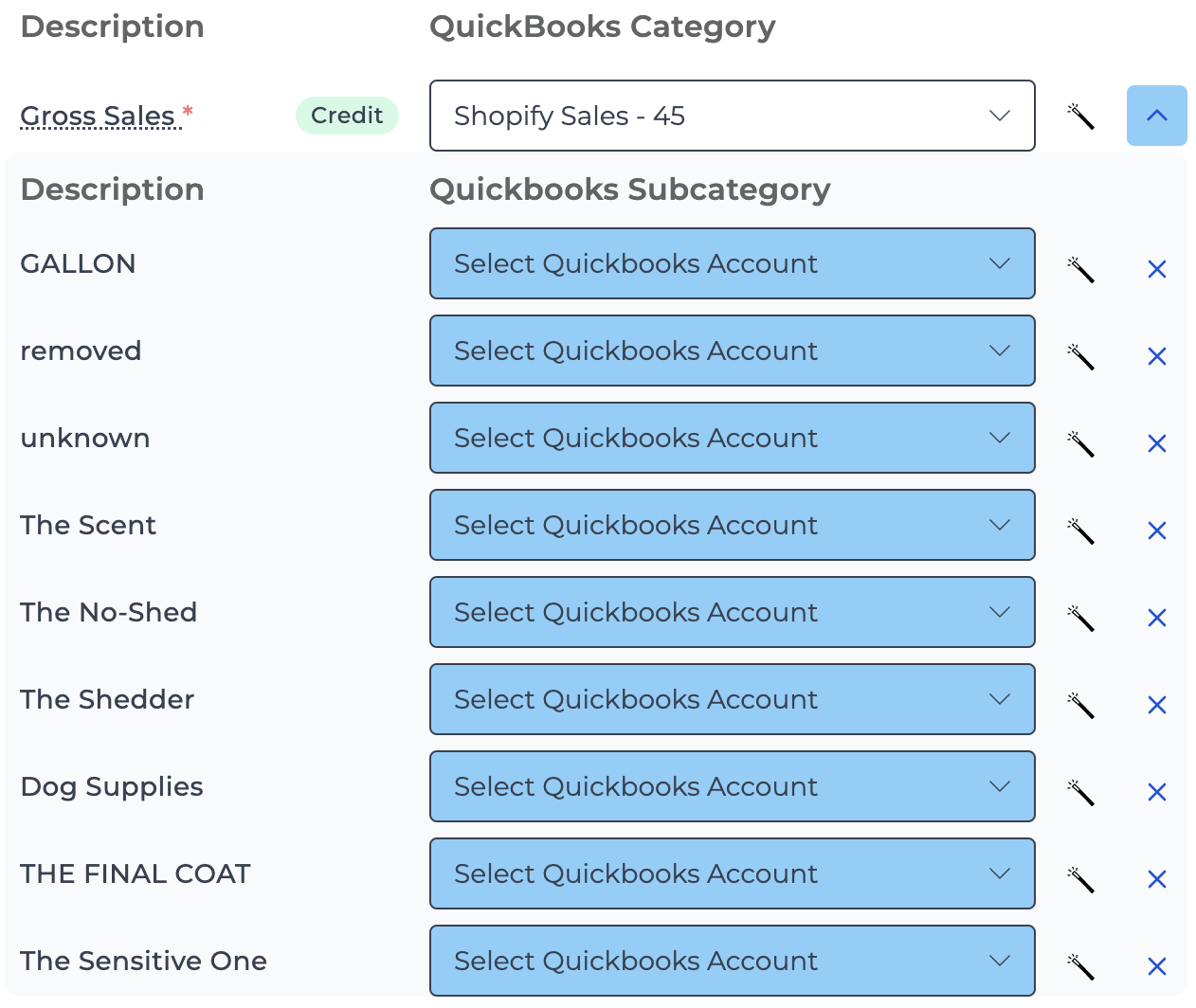
The subcategories can be located for a specific journal entry line by clicking the caret on the right, as shown below. If this caret is not present, it means this line does not have any subcategories:
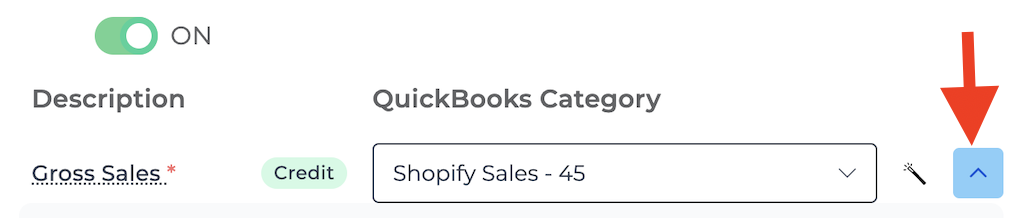
The subcategories are optional to be mapped. In the case of Shopify Sales Summary, we bring in the Product Categories from Shopify as subcategories for Gross Sales, Discounts, and Returns. This means that you have the option to break down sales, discounts, and returns by product categories, just like in Shopify.
If you don't have product category accounts set up in your accounting platform, click on the magic wand button to the right as shown below. This will create an account in your accounting platform and map that line to this newly created account:

Once this account is created and mapped, this product category's gross sales will be posted to the account in your accounting platform. Returns and discounts can be similarly mapped and posted to the same product category accounts to give you insight into product category performance.
As always, please reach out if you have any questions.