Deleting Journal Entries from Accounting
If you need to remove or delete an entry from QuickBooks Online or Xero, Bookkeep offers a straightforward process. The examples below walk through the deletion process for each platform.
QuickBooks Online
From the Activity view, you can delete posted journal entries. In the image below, you can see a posted journal entry:

Below is the corresponding journal entry posted to accounting:
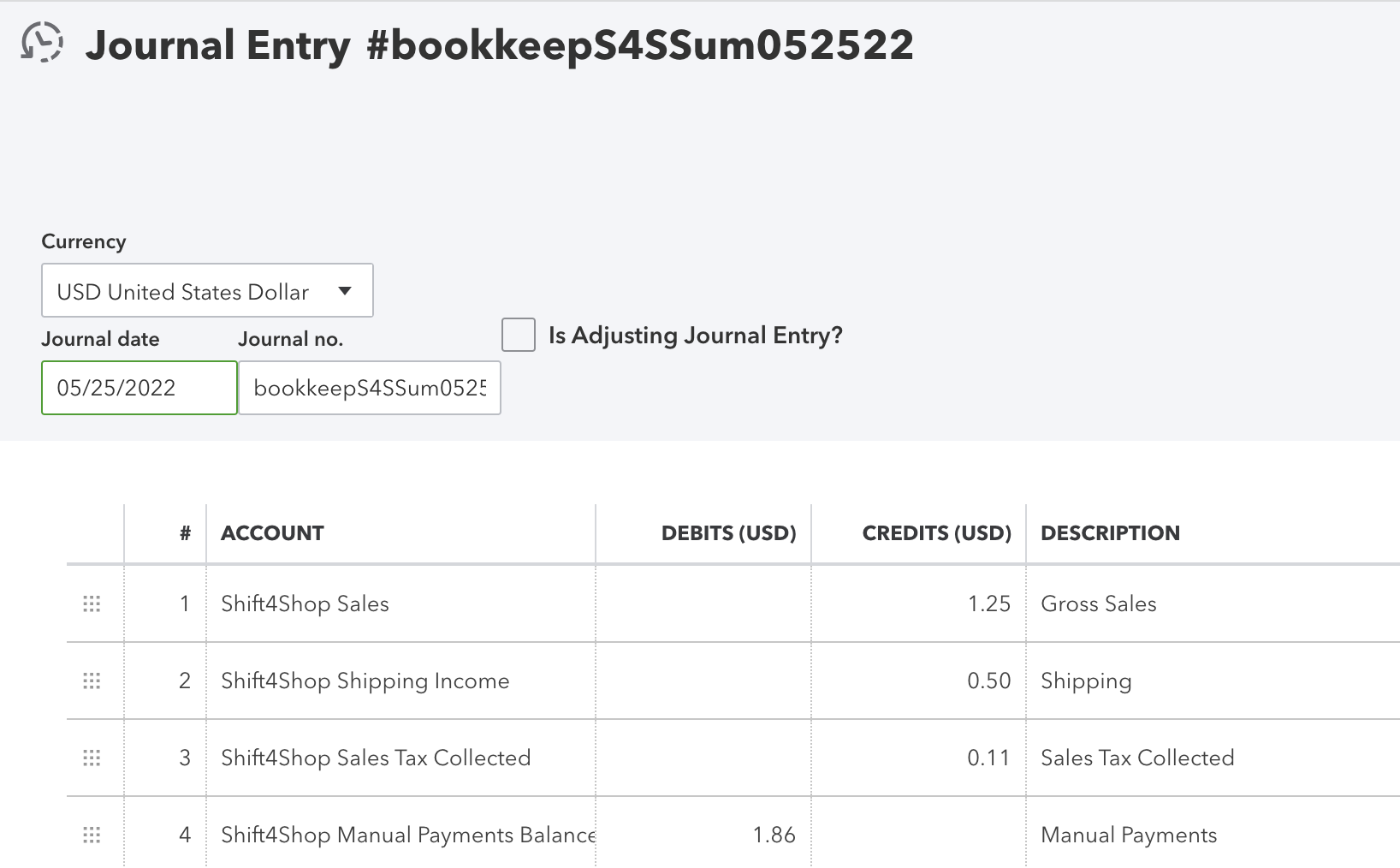
To delete a particular journal entry from QuickBooks Online, click on the three vertical dots on the right side of the specific entry in Bookkeep. This exposes the option to "Delete from accounting."
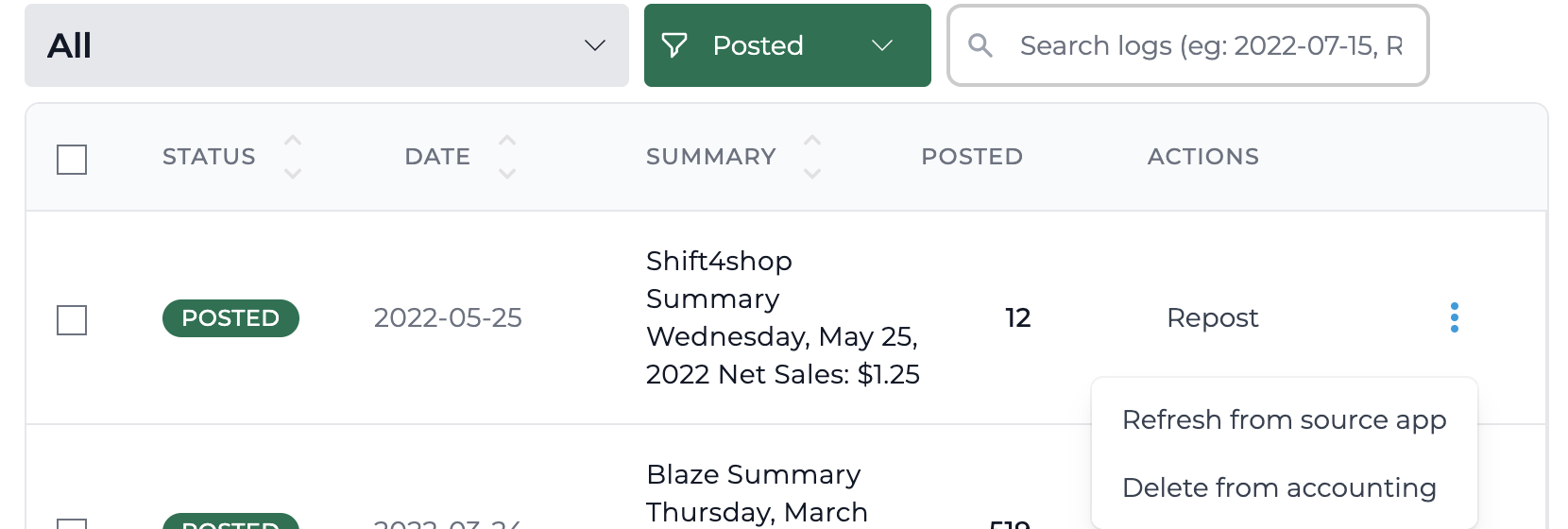
Clicking on "Delete from accounting" will display an alert to ensure you really want to delete the item.
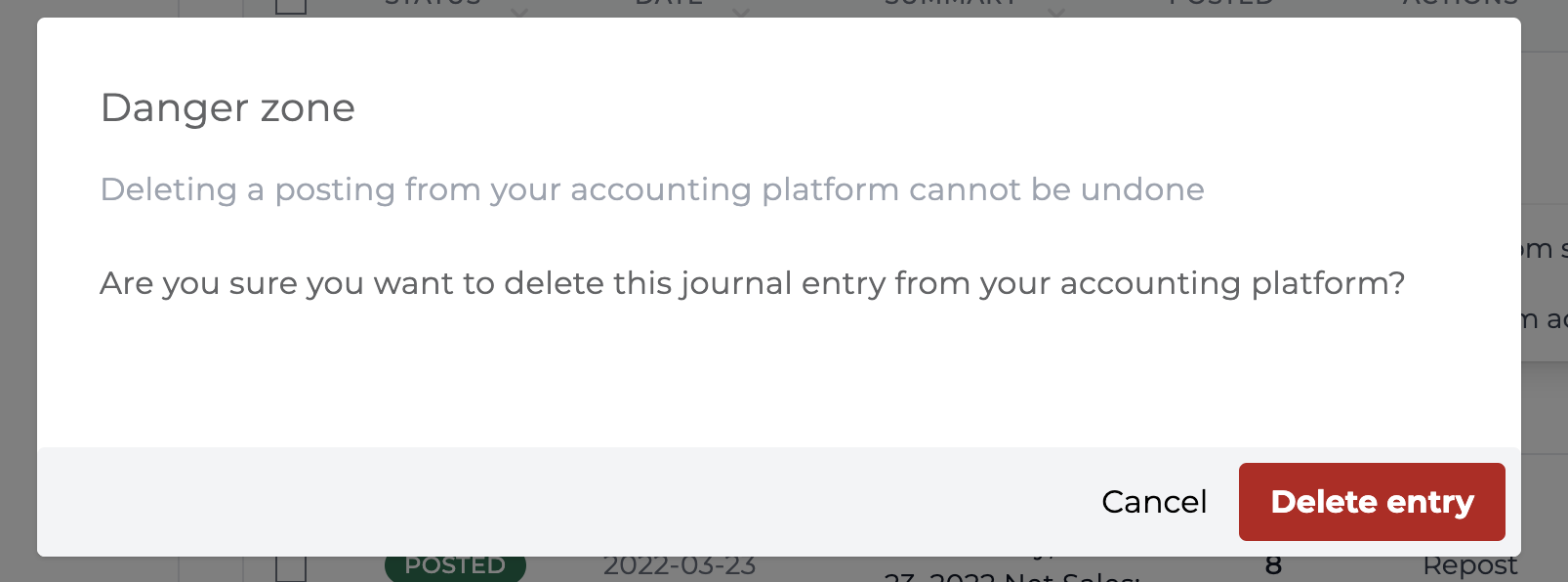
After clicking "Delete entry," the journal entry will now be deleted and show as Deleted in Bookkeep:
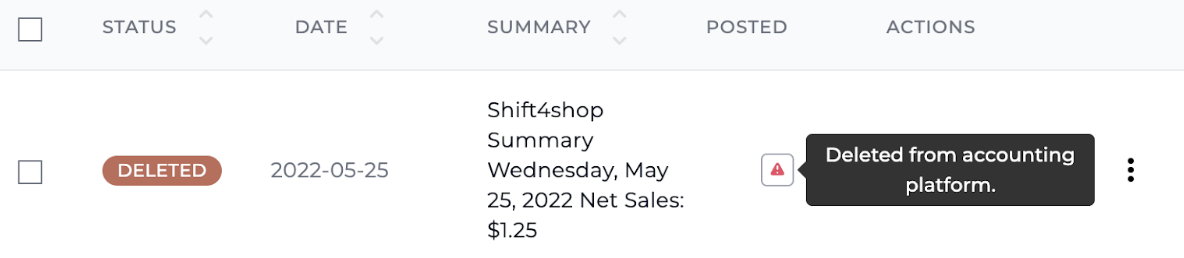
If you attempt to locate this particular journal entry in QuickBooks Online, it will display that it was deleted:
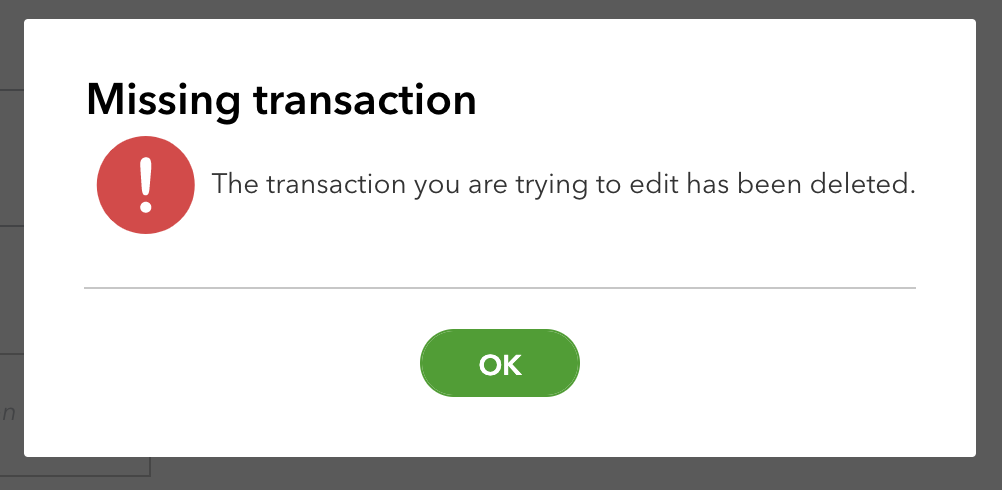
If you erroneously delete this journal, you can post the entry back to QuickBooks Online by clicking "Post" within Bookkeep next to the specific entry that was deleted:

Xero
Now we will review an example with Xero. From the Activity view, you can delete posted journal entries. In the image below, you can see a posted journal entry:
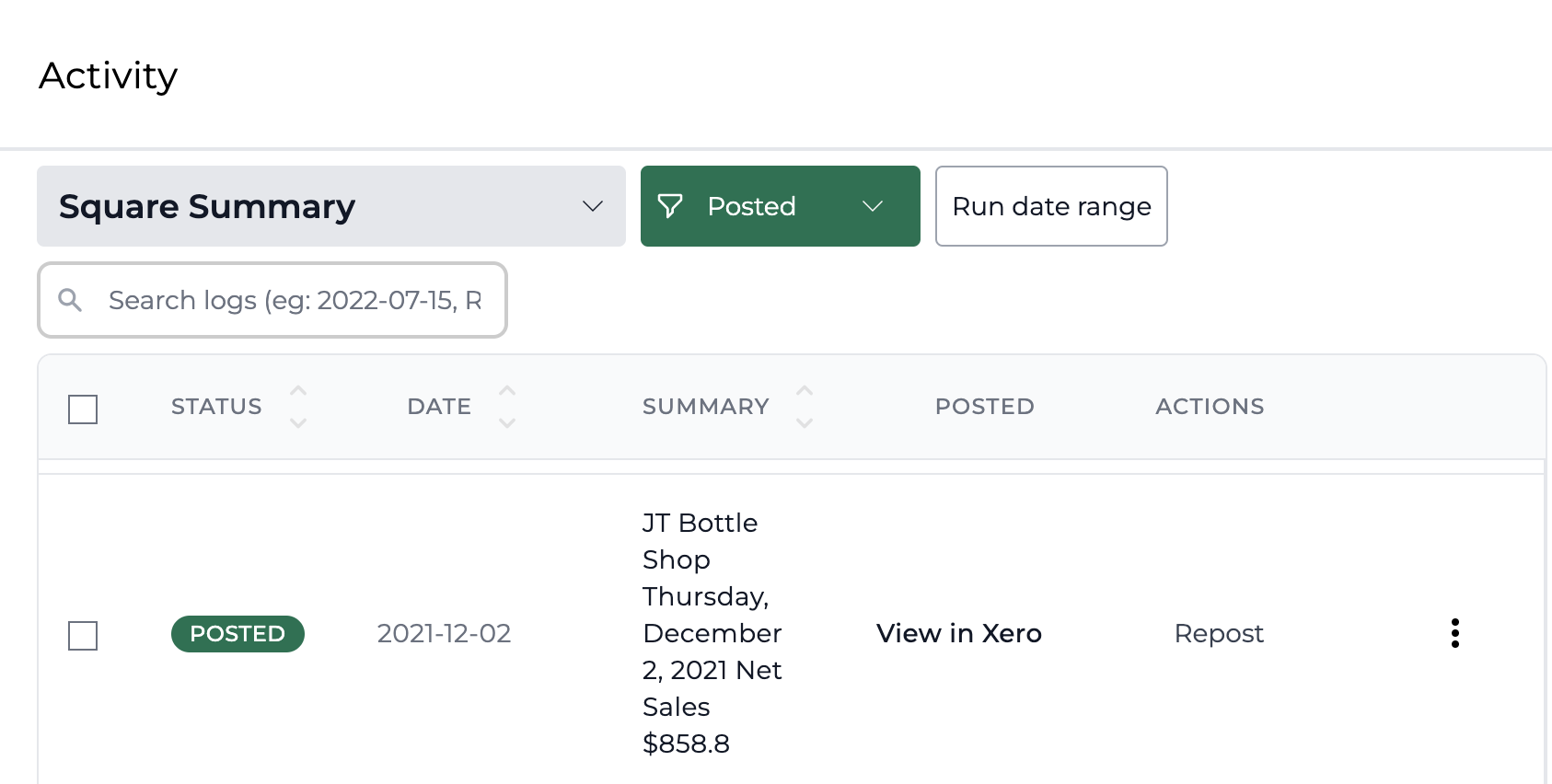
Below is the corresponding journal entry posted in Xero:
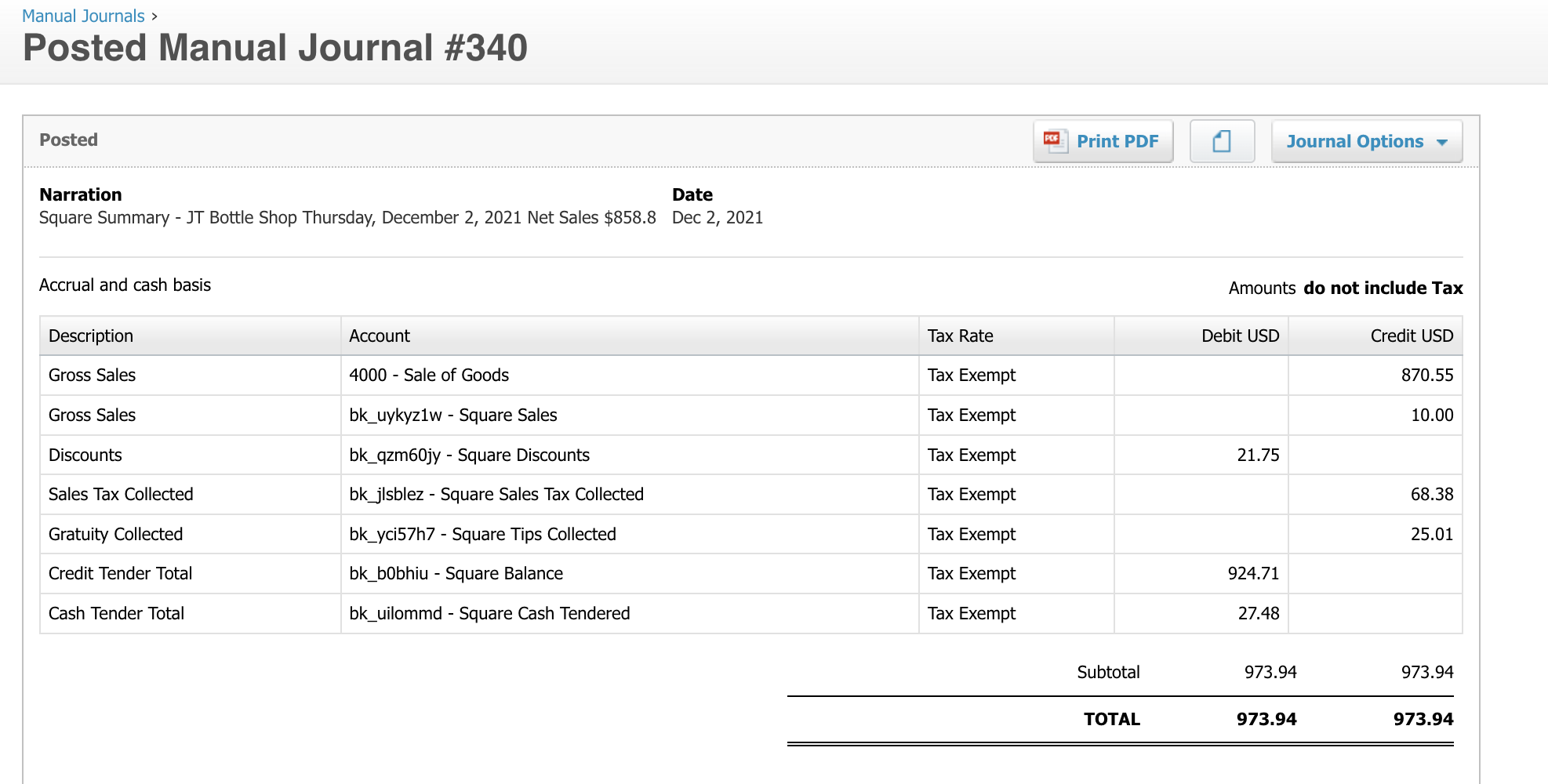
To delete a particular journal entry from Xero, click on the three vertical dots on the right side of the specific entry in Bookkeep. This exposes the option to "Delete from accounting" as shown below:
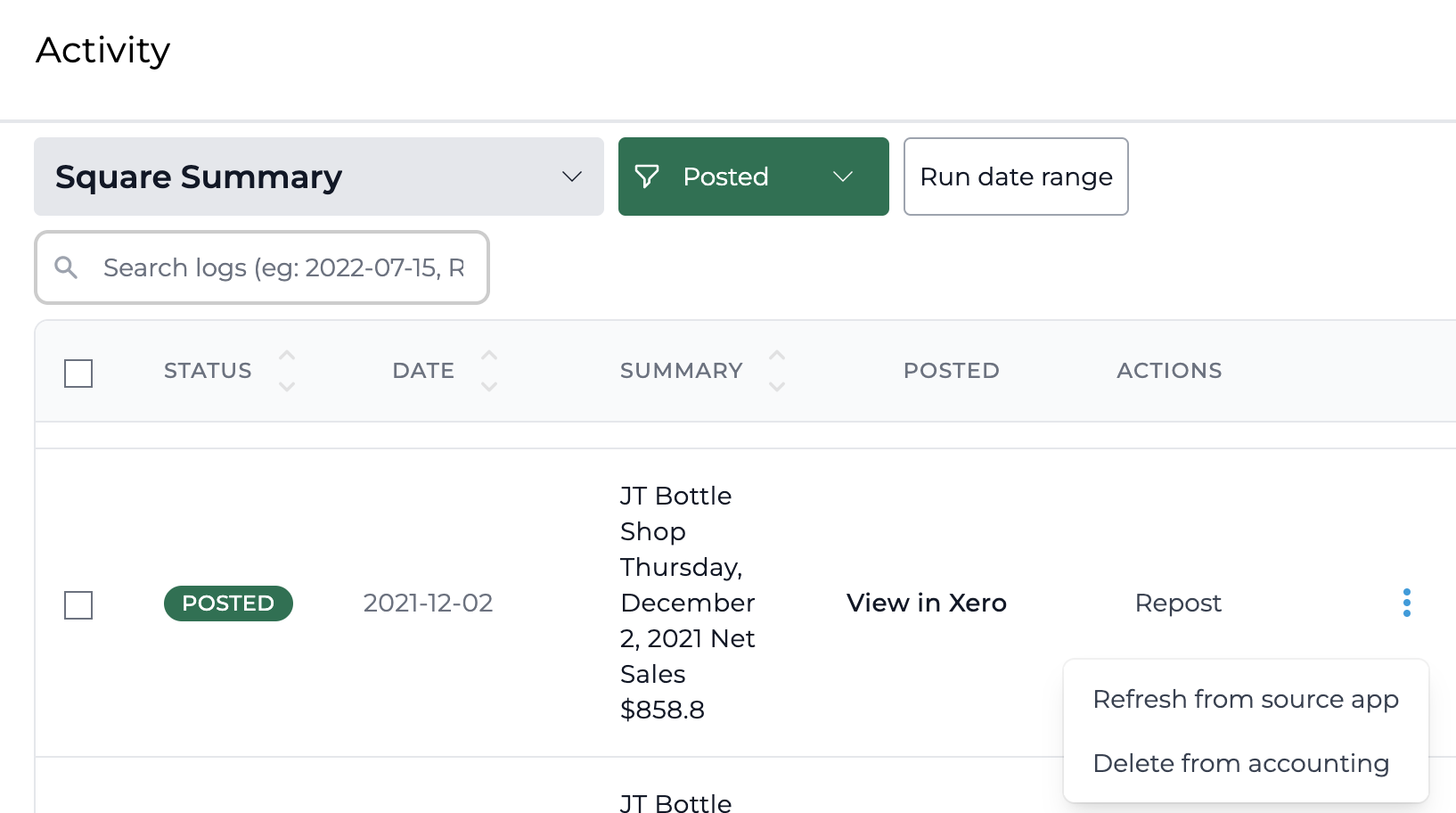
Clicking on "Delete from accounting" will display an alert to ensure you really want to delete the item.
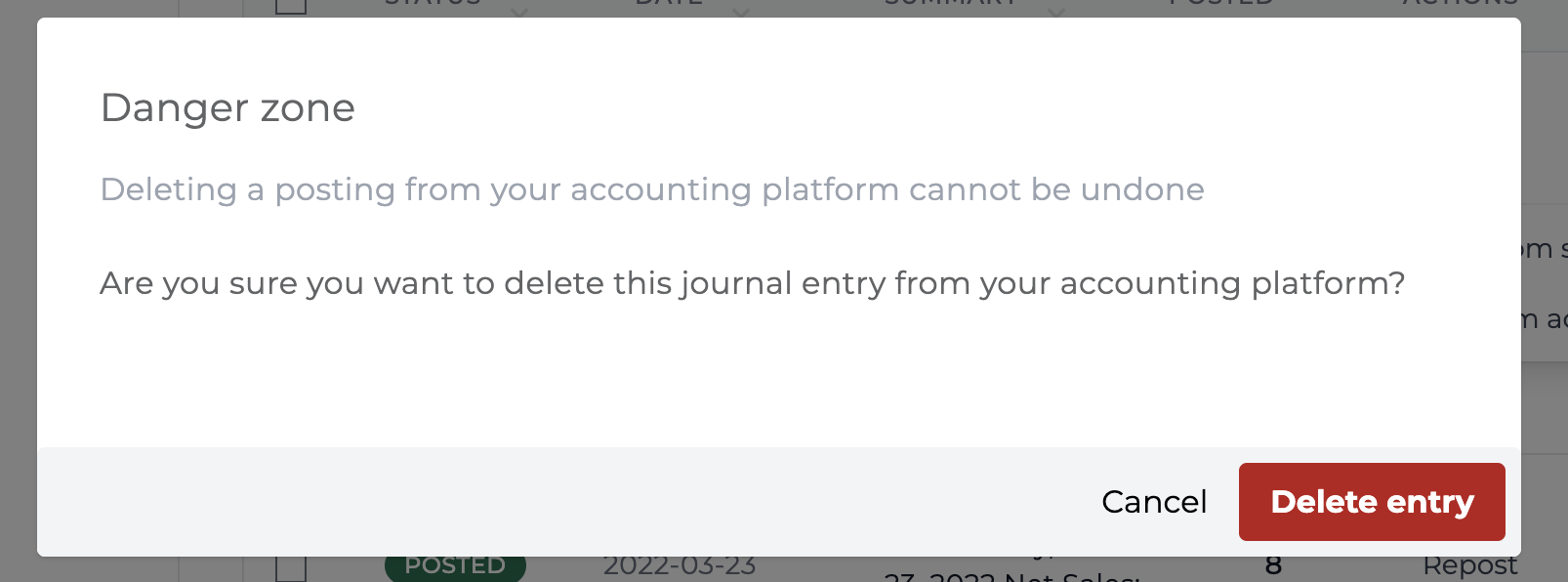
After clicking "Delete entry," the journal entry will now be deleted and show as Deleted in Bookkeep:

If you attempt to locate this particular journal entry in Xero, it will display that it was voided:
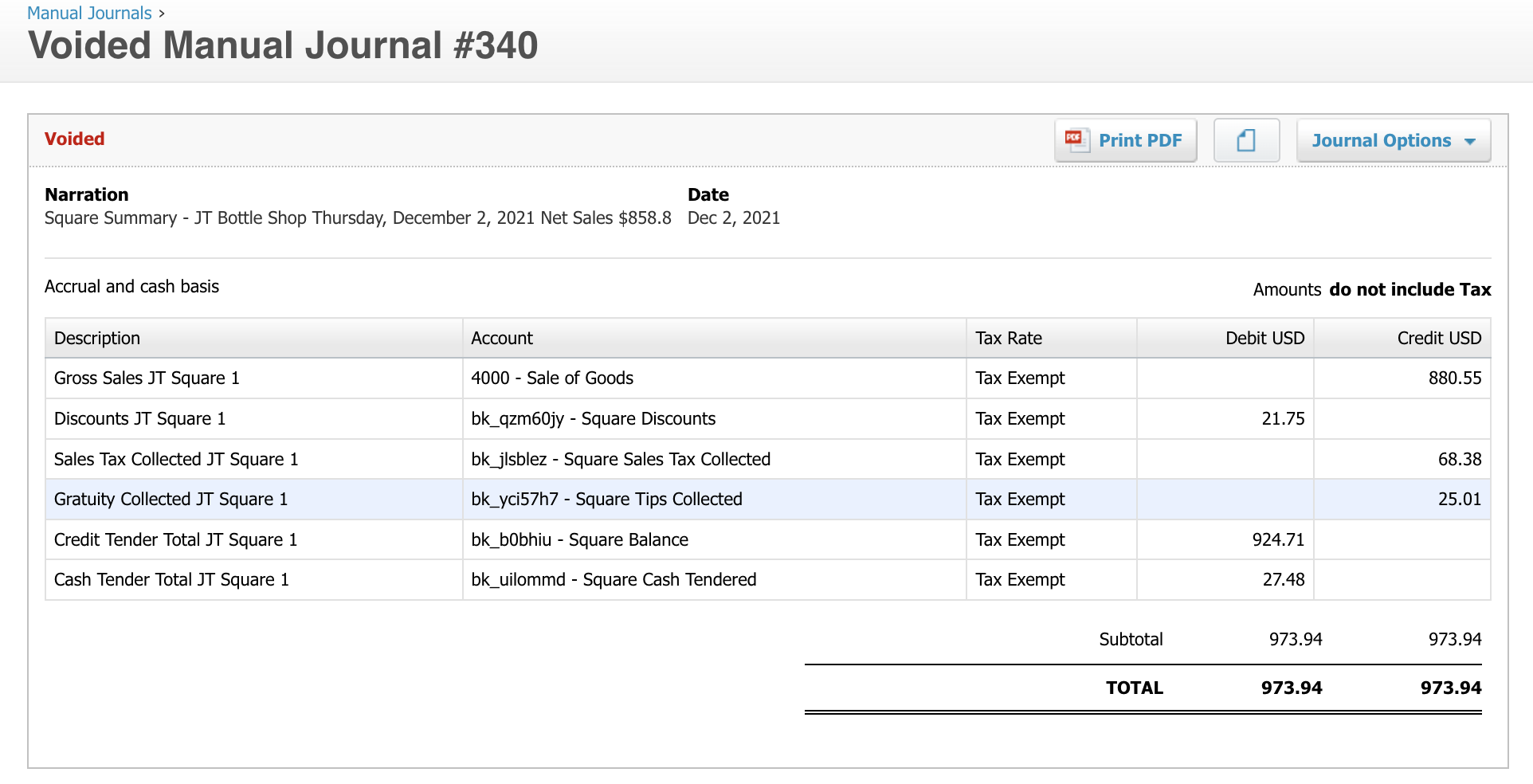
If you erroneously delete this journal entry, you can post it back to Xero by clicking "Post" within Bookkeep next to the specific entry that was deleted:

Please contact support@bookkeep.com if you have any questions.