How to Set Up WooCommerce with Bookkeep
How to Connect WooCommerce to Begin Your Daily Accounting Automation
WooCommerce is an ecommerce plugin for WordPress that powers millions of online stores. To begin utilizing Bookkeep's automated journal entries for WooCommerce, follow these steps to connect your WooCommerce store and start importing data.
1. Connect Your WooCommerce Store
First, visit the "Connections/Apps" page and click "Add an app" to search for WooCommerce:
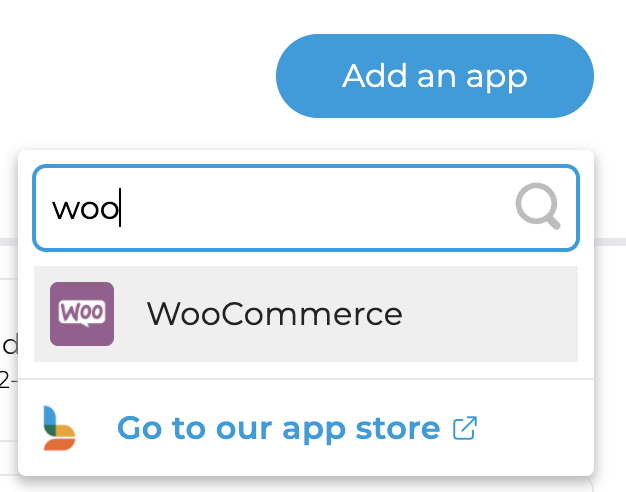
2. Choose Your Connection Option
Clicking the WooCommerce icon will take you to the connection screen. If you have the API keys, click "Connect Now," or you can invite the store owner to connect.
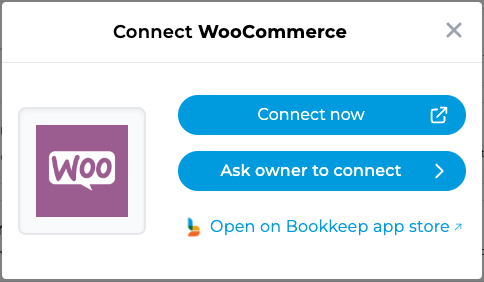
3. Obtain WooCommerce API Keys
Please note that these API keys are retrieved from your WooCommerce account and will be discussed further below.
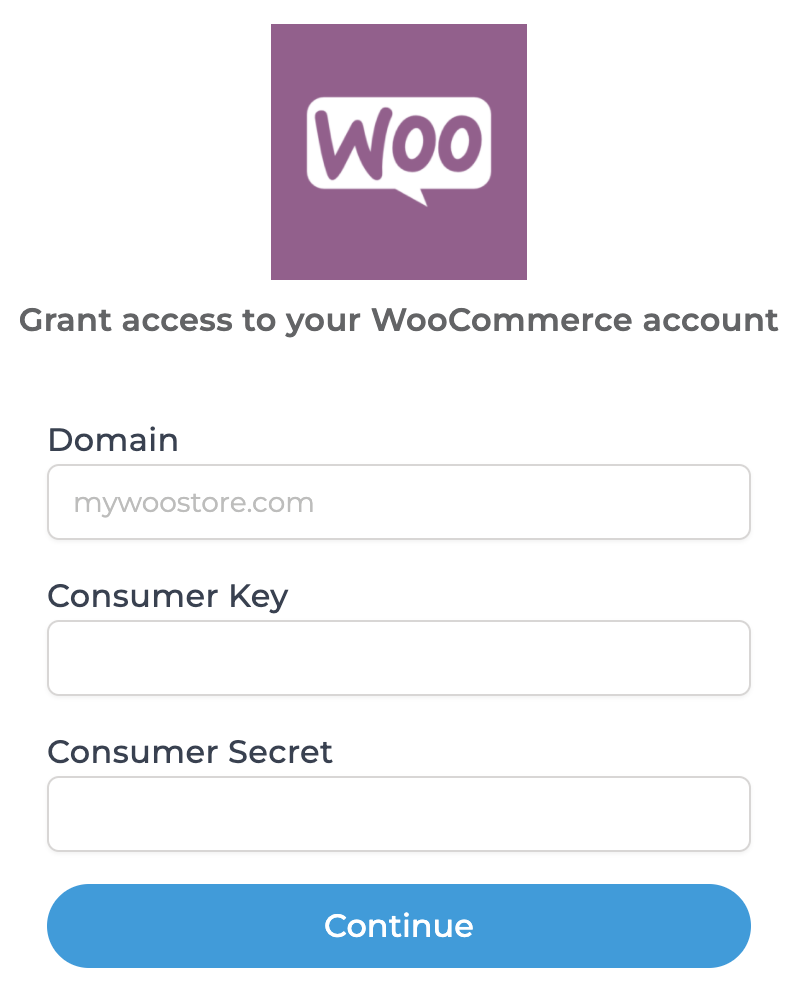
Log into your WooCommerce store and visit the Dashboard. In the left-side navigation, hover on "WooCommerce" and click "Settings."
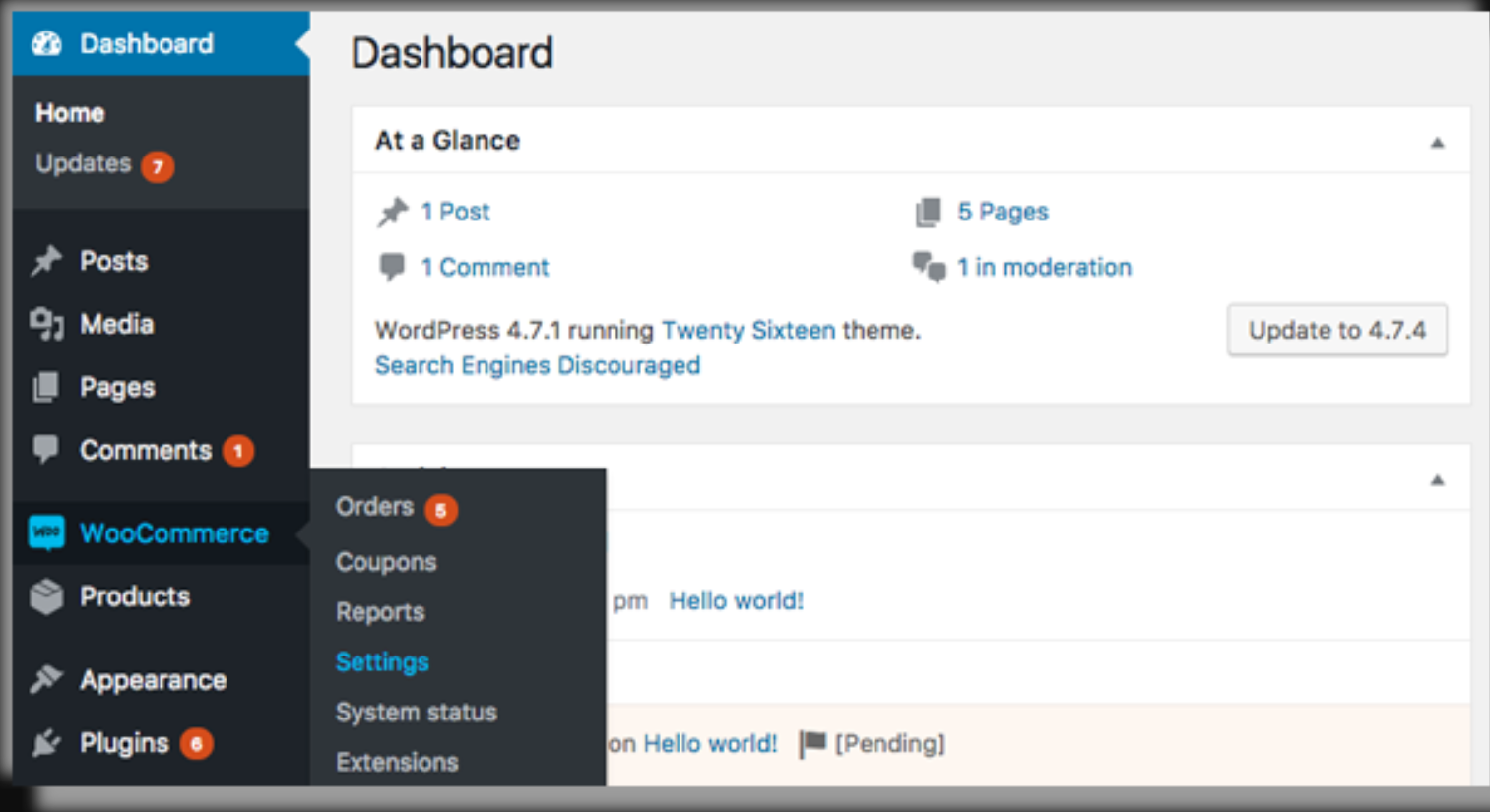
Depending on your version of WooCommerce, you will see either an "API" tab or an "Advanced" tab.
If you see the "API" tab, click on it, ensure the "REST API" checkbox is enabled, and then click "Keys/Apps."
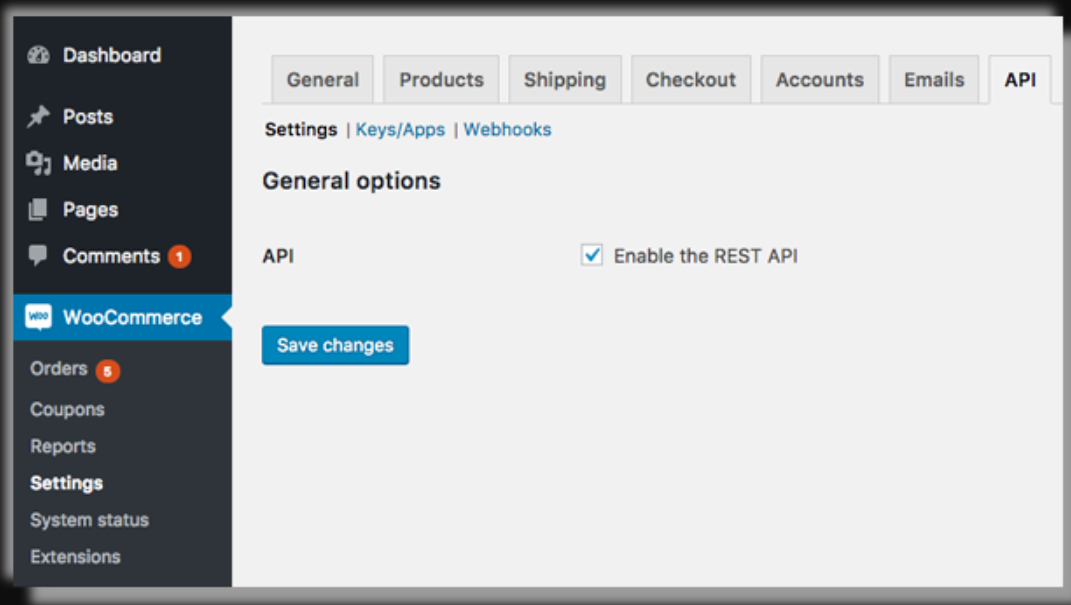
If you see the "Advanced" tab, click on it and then visit the "REST API" tab to create an API key.
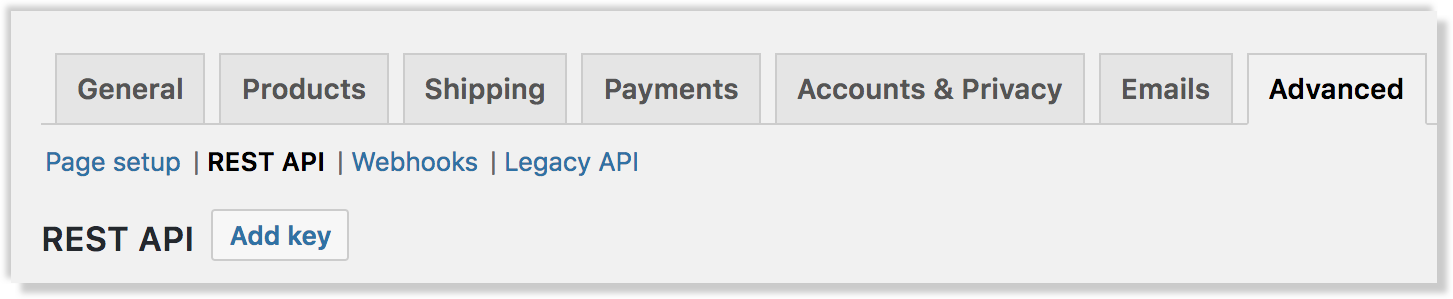
Create a new API key with the name "Bookkeep" and set the permission to Read.
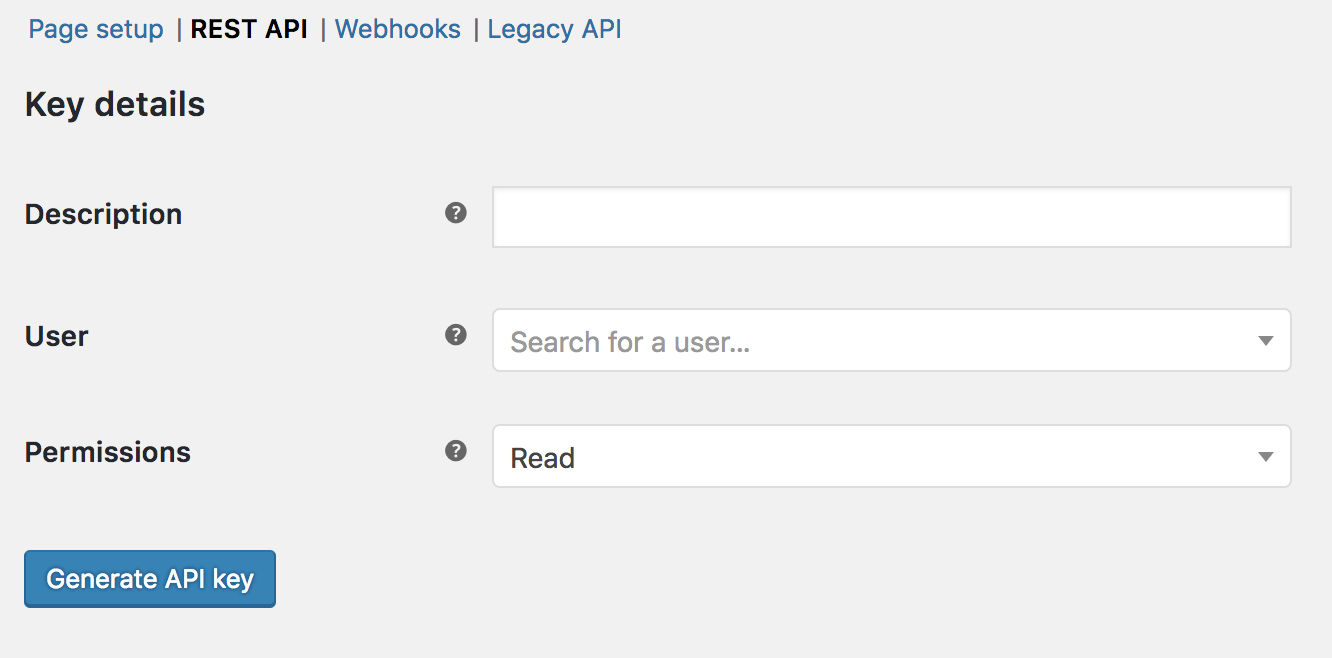
Once generated, you will see your Consumer Key and Consumer Secret.
4. Enter API Keys into Bookkeep
Enter your Consumer Key, Consumer Secret, and store URL (in the format domain.com) into the Bookkeep connection view.
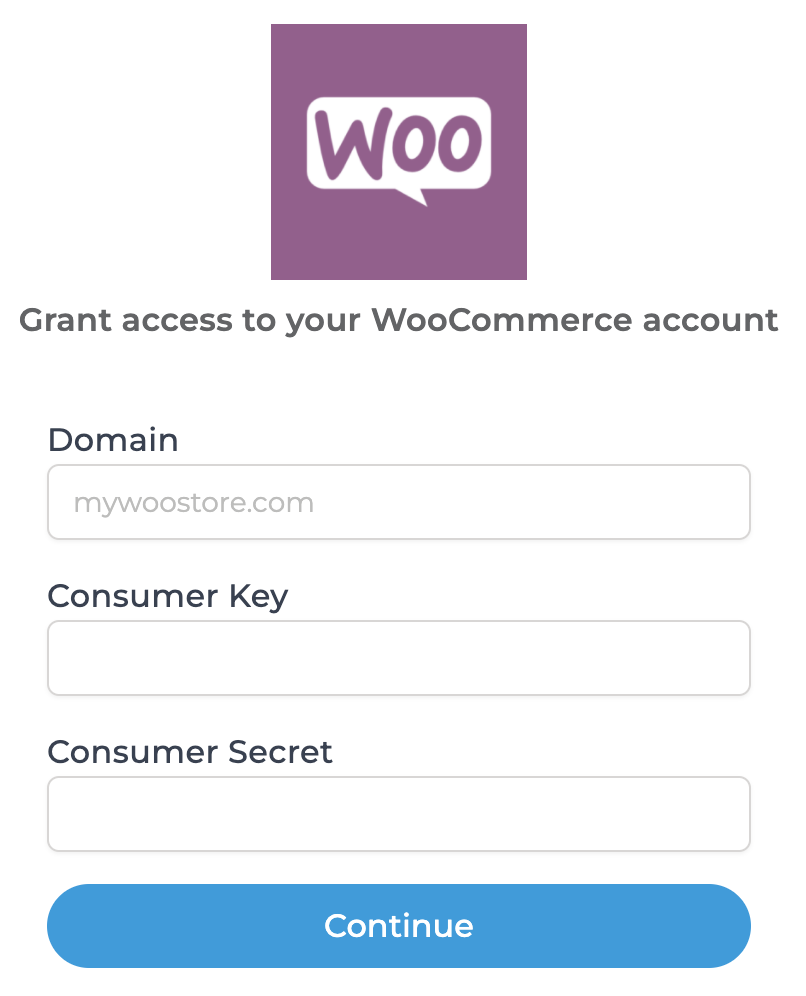
5. Map Accounts to Your Accounting Platform
Now that your WooCommerce store is connected to Bookkeep, complete your mapping to the accounts from your Accounting Platform (e.g., QuickBooks Online). Go to the "Connections" tab, click "Setup," and then "Map" WooCommerce to the appropriate accounts.
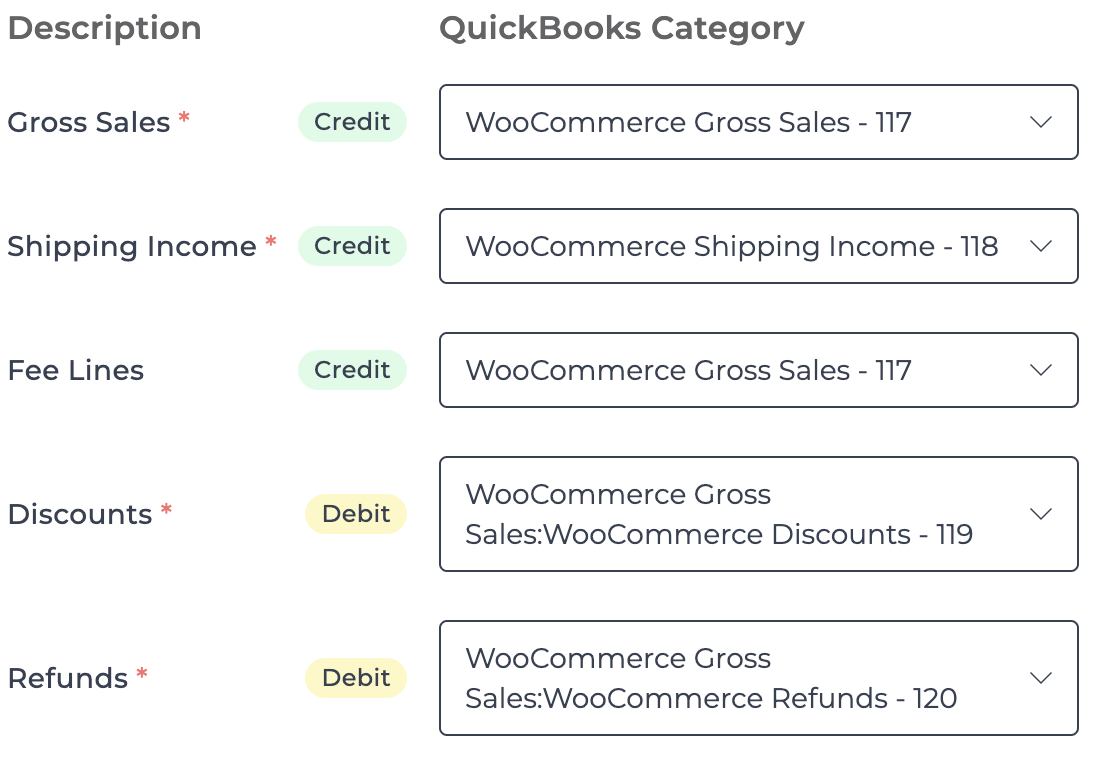
6. Configure End of Day and Time Zone
To ensure accurate data retrieval, configure the end of day and time zone for your connected WooCommerce store. This can be done by clicking "Configure" in the "Connections/Apps" tab for WooCommerce.
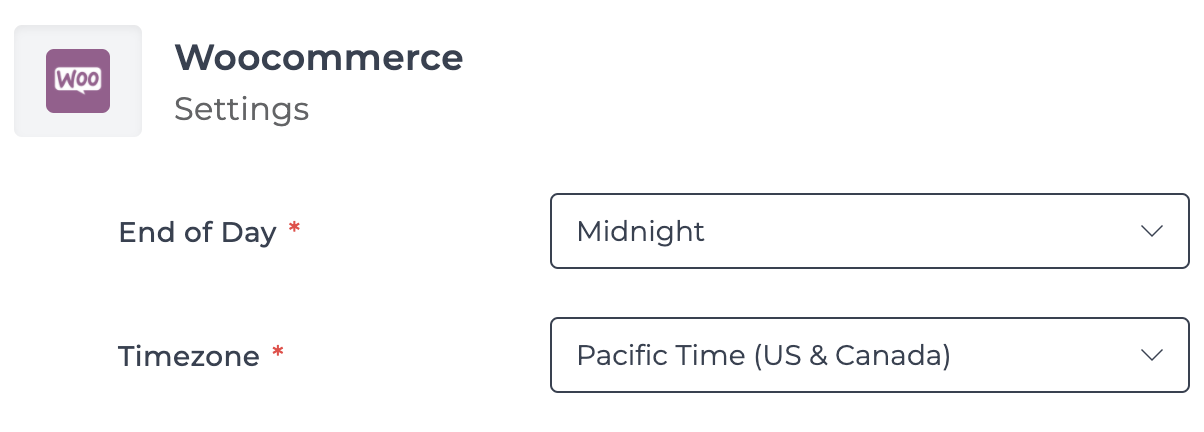
7. Activate Journal Entries
Once you’ve completed the settings and mapped the sales summary journal entry template, turn the journal entry to ON. You will begin seeing daily sales summaries posted to your accounting platform the following day.