How to Connect Walmart to Bookkeep
Bookkeep offers direct integration to the US marketplace for Walmart. Follow these steps to connect your Walmart account and begin automating your accounting with Bookkeep.
The below implementation is for the US marketplace.
1. Add Walmart App
To start the installation process, first go to Connections -> Available apps then find and click the Walmart button.
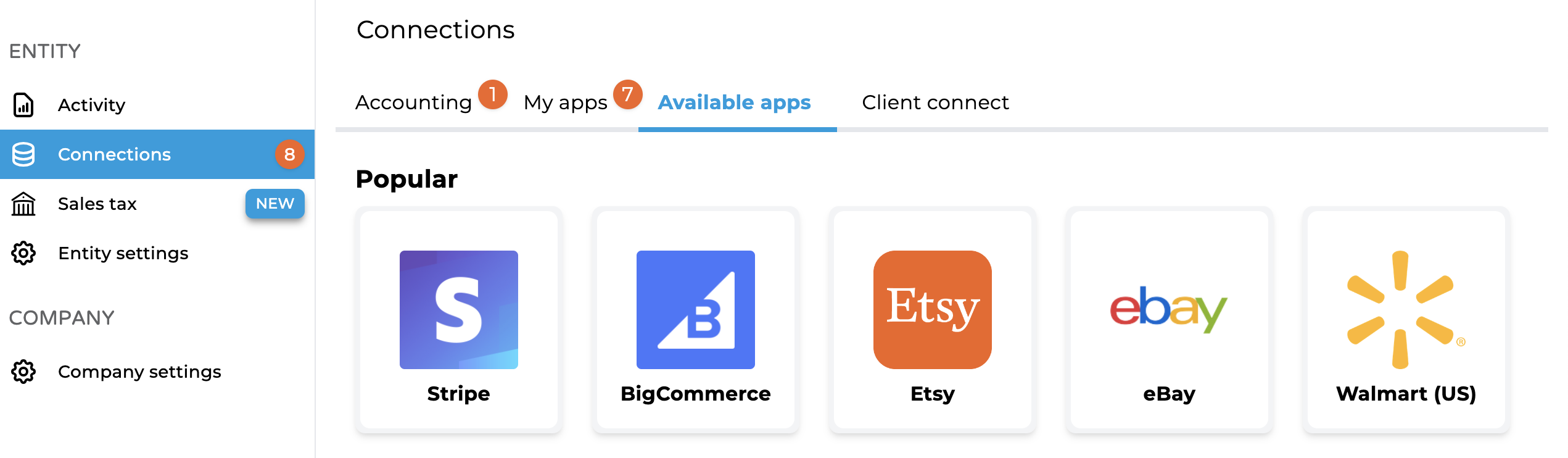
2. Choose Connection Method
You have two options when connecting Walmart:
- Connect Now: Select this option if you have owner-level login credentials for the Walmart account. You’ll see a login screen where you need to enter your Walmart credentials.
- Ask Owner to Connect: Choose this option if you don’t have owner-level credentials. You’ll be asked to enter the email address of the Walmart account owner, and Bookkeep will send them a connection link to authorize the integration.
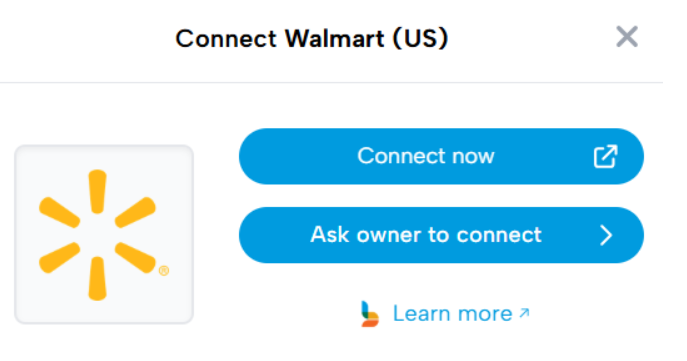
3. Log Into Walmart
If you selected Connect Now, you’ll be redirected to the Walmart login page. Enter your credentials to proceed.
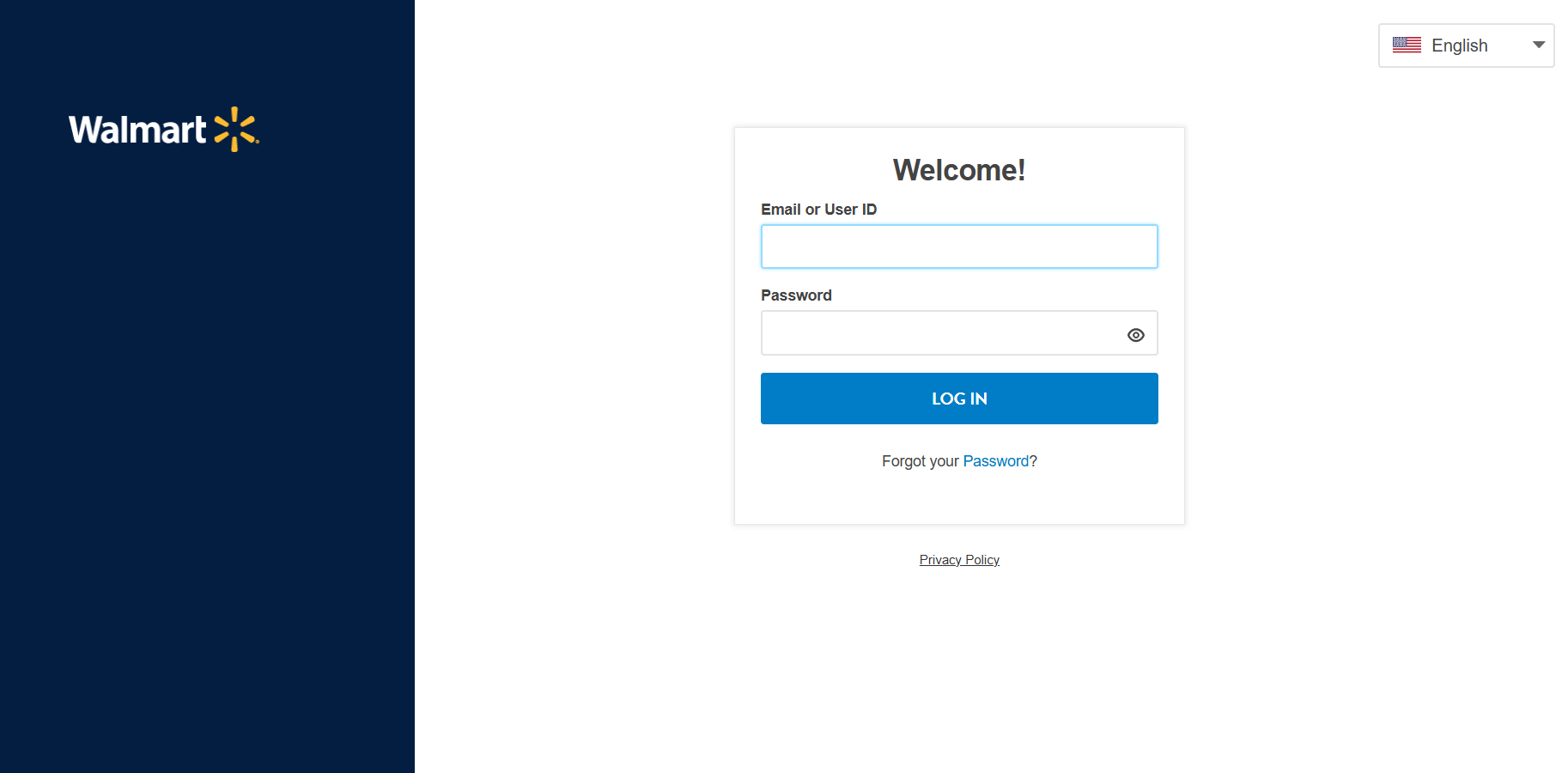
4. Confirm Access
After successful login, click the Authorize button to grant Bookkeep access to your Walmart daily sales data.
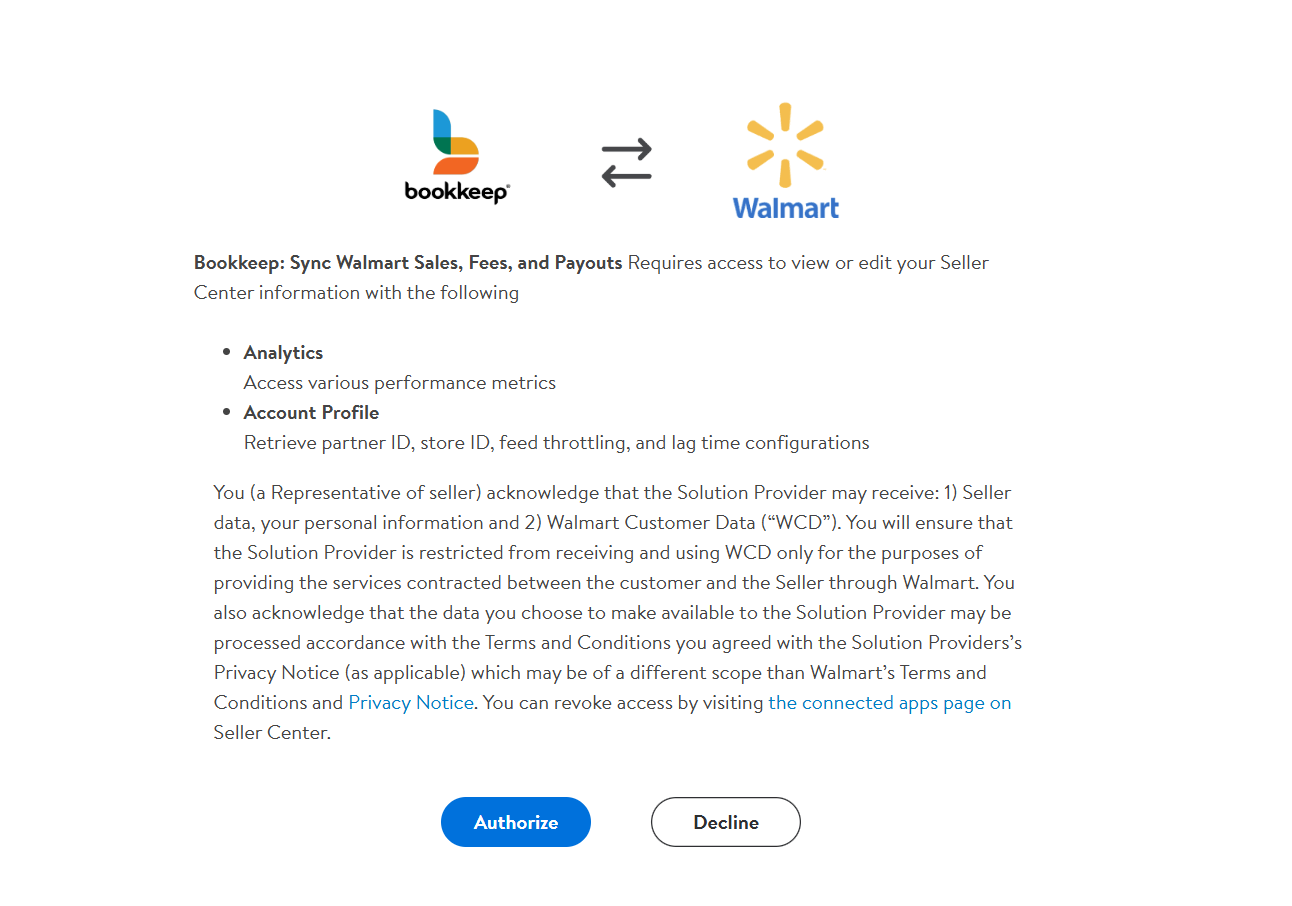
5. Complete Connection
Once the connection is complete, your Walmart account will appear in the Connections view.
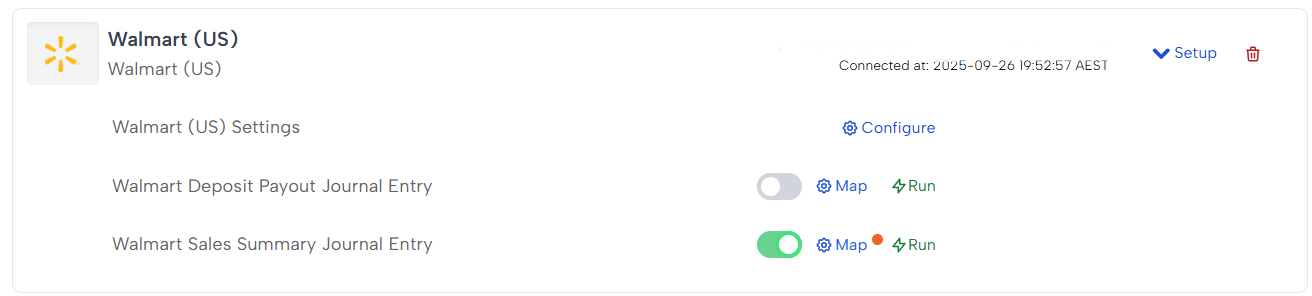
Mapping Journal Entries
After connecting Walmart, you can set up journal entry mappings for Deposit and Sales Summary entries. Ensure your accounting platform is already connected before mapping.
Once the respective journal entries are set to ON, Bookkeep will automatically create entries in the Activity view starting the next day.
If you have any questions, please contact support@bookkeep.com.