How to Connect Grubhub to Bookkeep
To utilize Bookkeep's automated journal entries for Grubhub, first follow the steps below to connect your Grubhub account.
1. Add Grubhub App
To start the installation process, first go to Connections -> Available apps then find and click the Grubhub button.
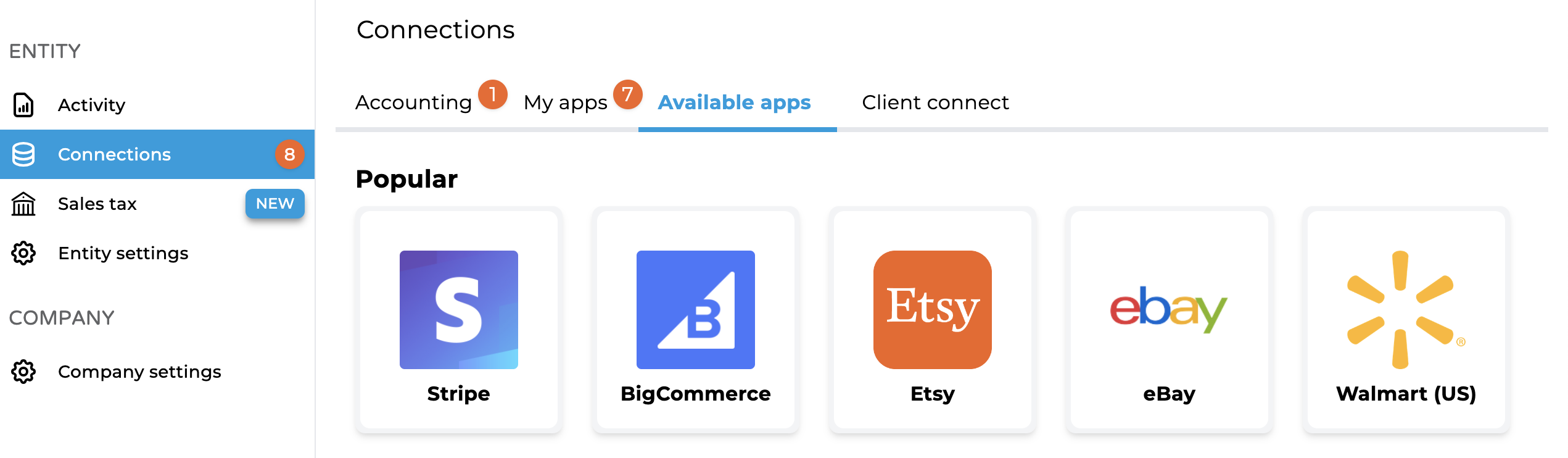
2. Connect Your Account
Clicking on the Grubhub icon will take you to the connection screen. If you have your login credentials, click "Connect Now." Alternatively, you can send an email invitation to the account owner.
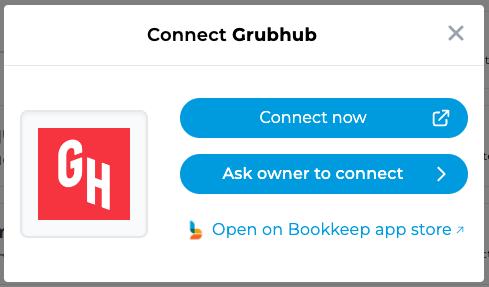
3. Log In to Grubhub
If you proceed with "Connect Now," a new window will appear for you to log in to your Grubhub account.
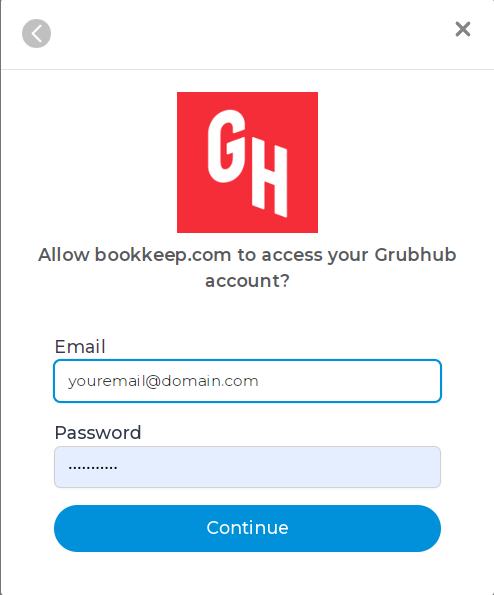
4. Confirm Connection
Once logged in, grant access to Bookkeep. You will then see your Grubhub account connected to Bookkeep in your Connections-Apps listings.
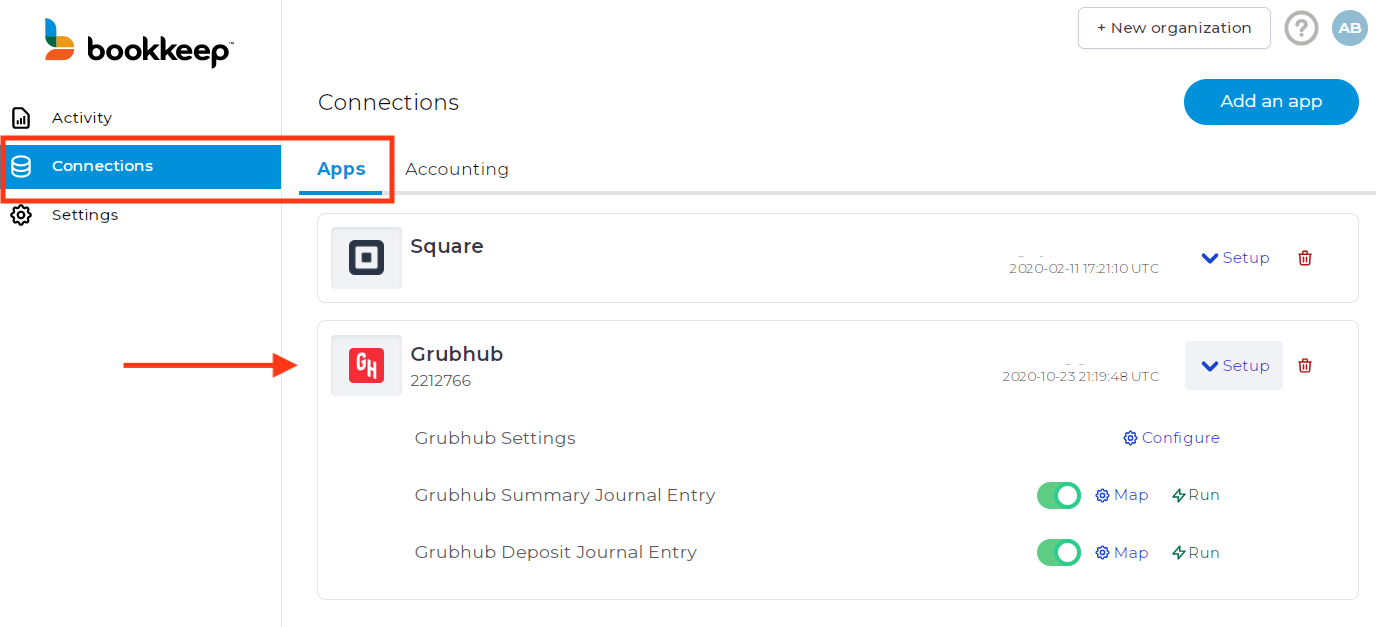
5. Complete Mapping
Now that your Grubhub account is connected, complete the mapping to the accounts from your Accounting Platform (e.g., QuickBooks Online). This can be done by clicking "Setup" on the Connections tab and then "Map" for a specific template. After mapping, set each journal entry to ON to activate daily entries.
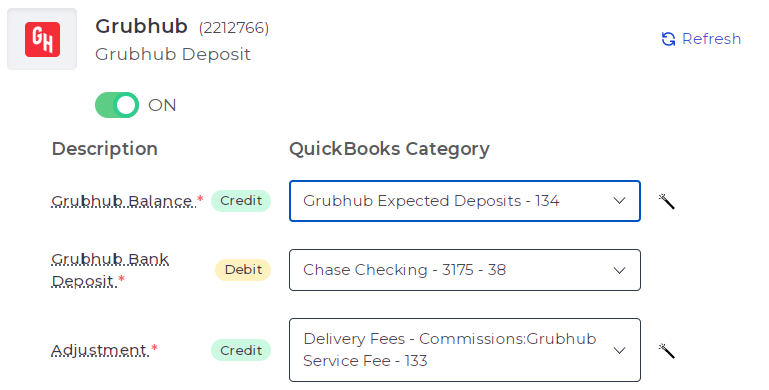
6. Configure Time Zone and End of Day
Within the Connections view dropdown, click Configure to select the correct time zone and end of day for the Grubhub account. This ensures accurate data retrieval and posting.
This is also where you will also need to choose your Accounting platform company file (see "QuickBooks Company ID" in the below screenshot) where the Grubhub data will be posted.
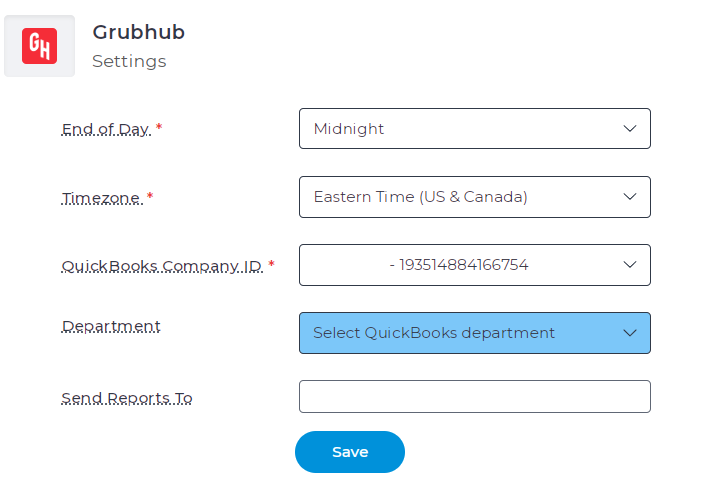
It is possible to connect multiple Grubhub accounts to your Bookkeep organization and Accounting platform if you have multiple locations.
7. Activate Journal Entries
Once you have mapped the necessary journal entry templates and turned them ON, you are set! Journal entries will begin posting to your accounting platform the next day, or you can start posting historical data if catching up on your accounting.
Please write to support@bookkeep.com if you have any questions.