How to Connect BigCommerce to Bookkeep
Bookkeep offers a direct integration with BigCommerce. To connect BigCommerce, you will need the username and password of the owner login for the BigCommerce account.
Steps to Connect BigCommerce to Bookkeep
1. Add BigCommerce App
To start the installation process, first go to Connections -> Available apps and click the BigCommerce button.
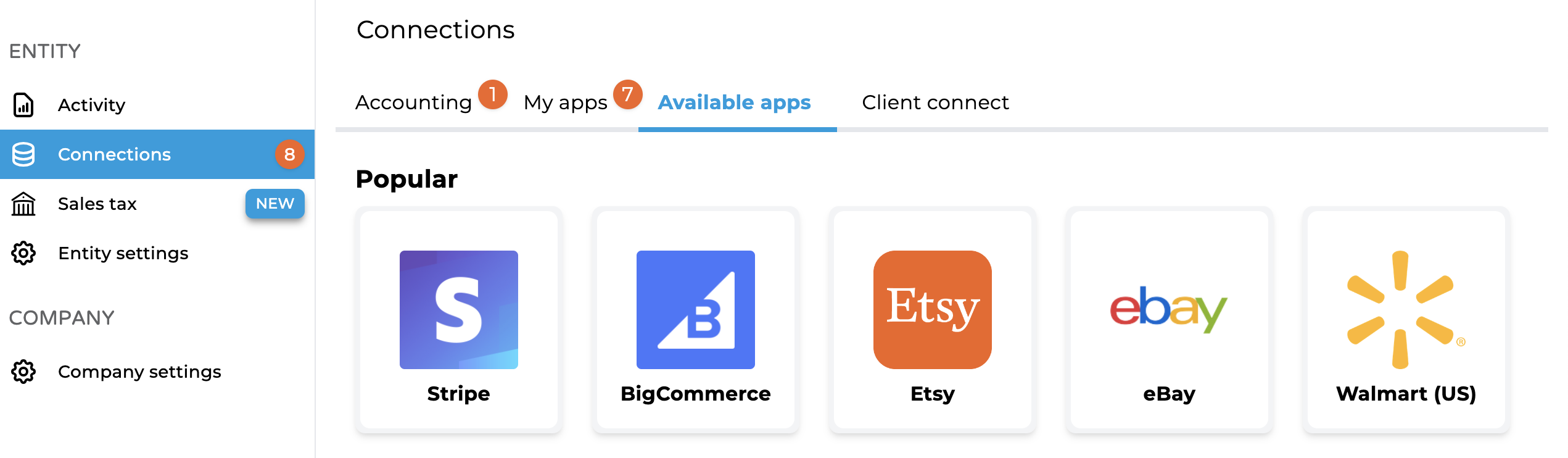
2. Choose Connection Method
You have two options when connecting BigCommerce:
- Connect Now: If you have the owner-level login information, you can proceed with "Connect now" to input the username and password.
- Ask Owner to Connect: If you do not have the owner-level login information, you can proceed with "Ask owner to connect." This will ask for the email address of the owner for the BigCommerce account you wish to connect. Bookkeep will then email the owner with a link to connect BigCommerce.
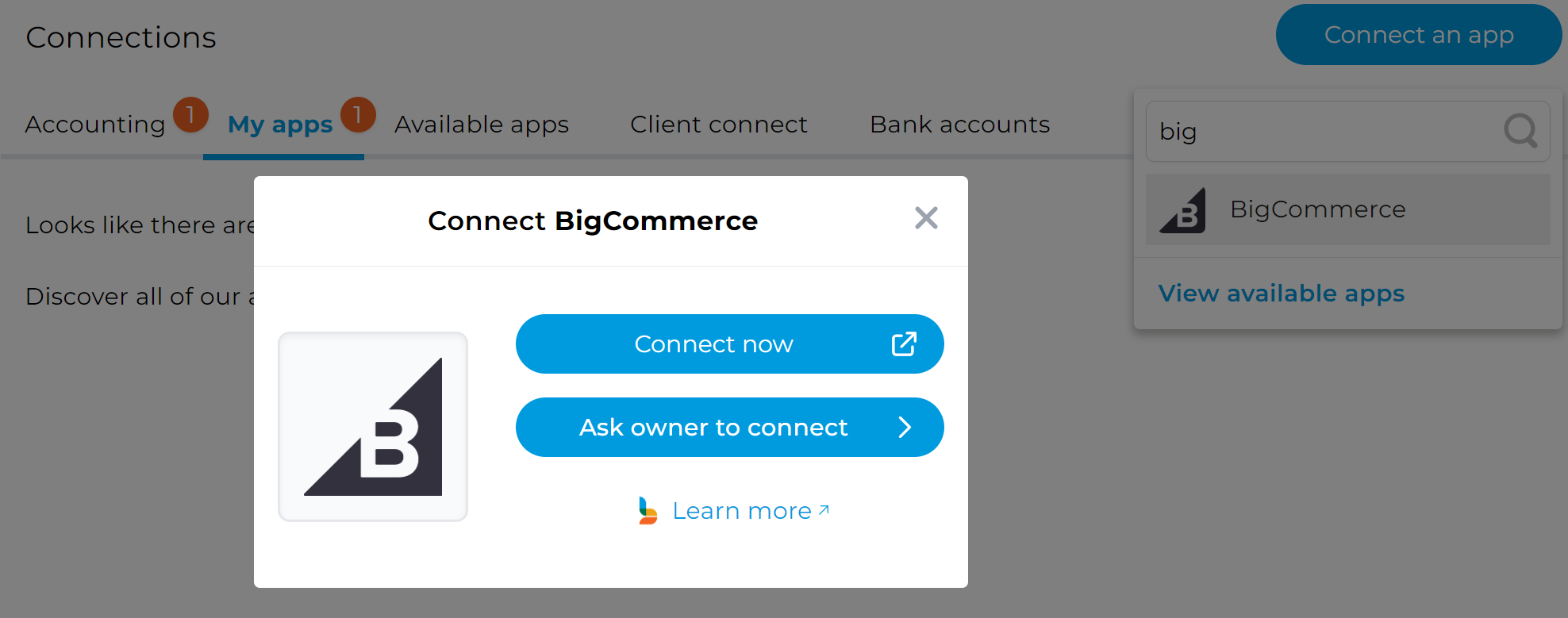
3. Log Into BigCommerce
After selecting "Connect Now," or once the owner logs in, you will have the option to connect to an existing store or create a new BigCommerce store.
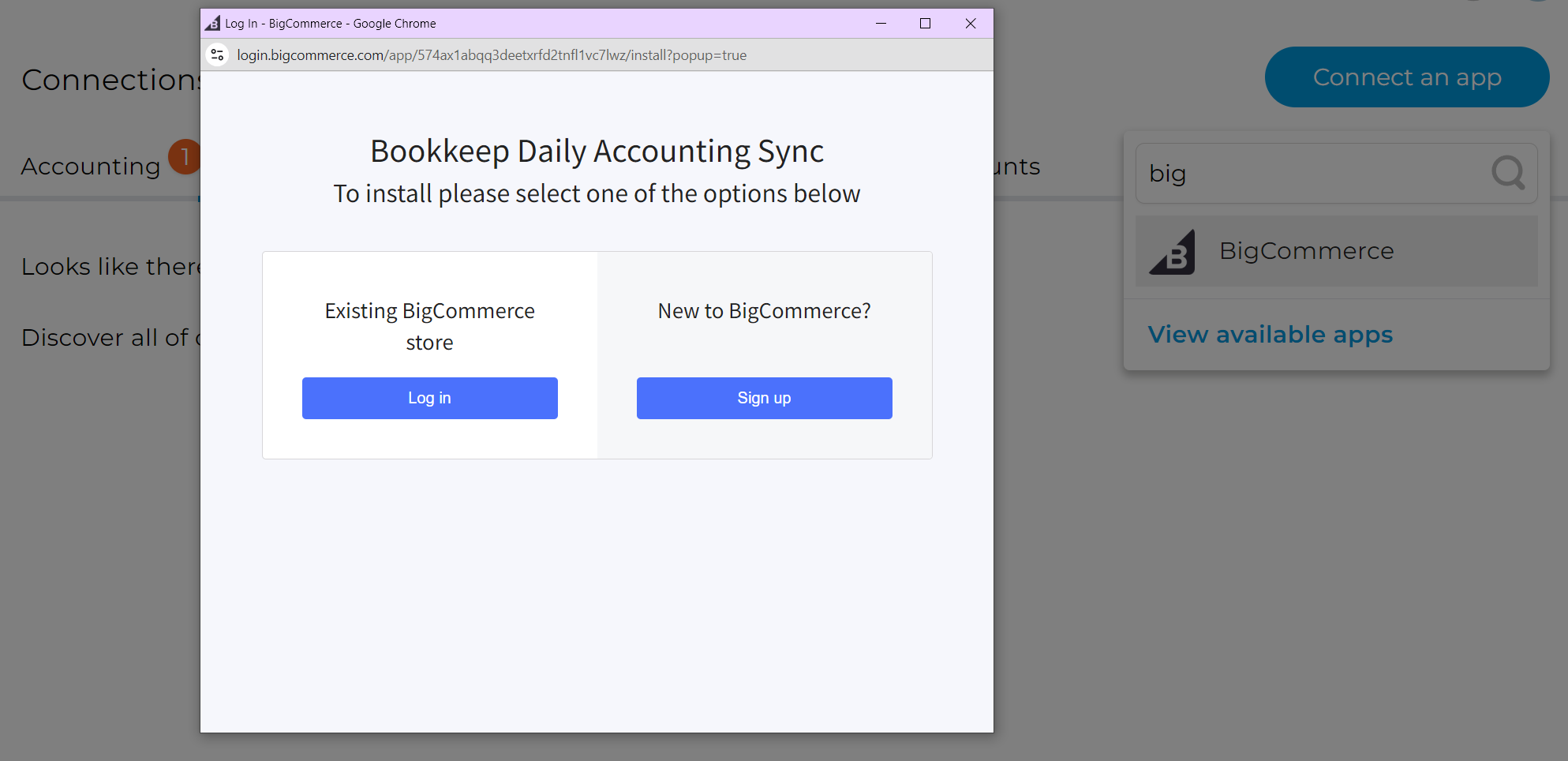
If connecting an existing store, you will be prompted to enter the BigCommerce store credentials.
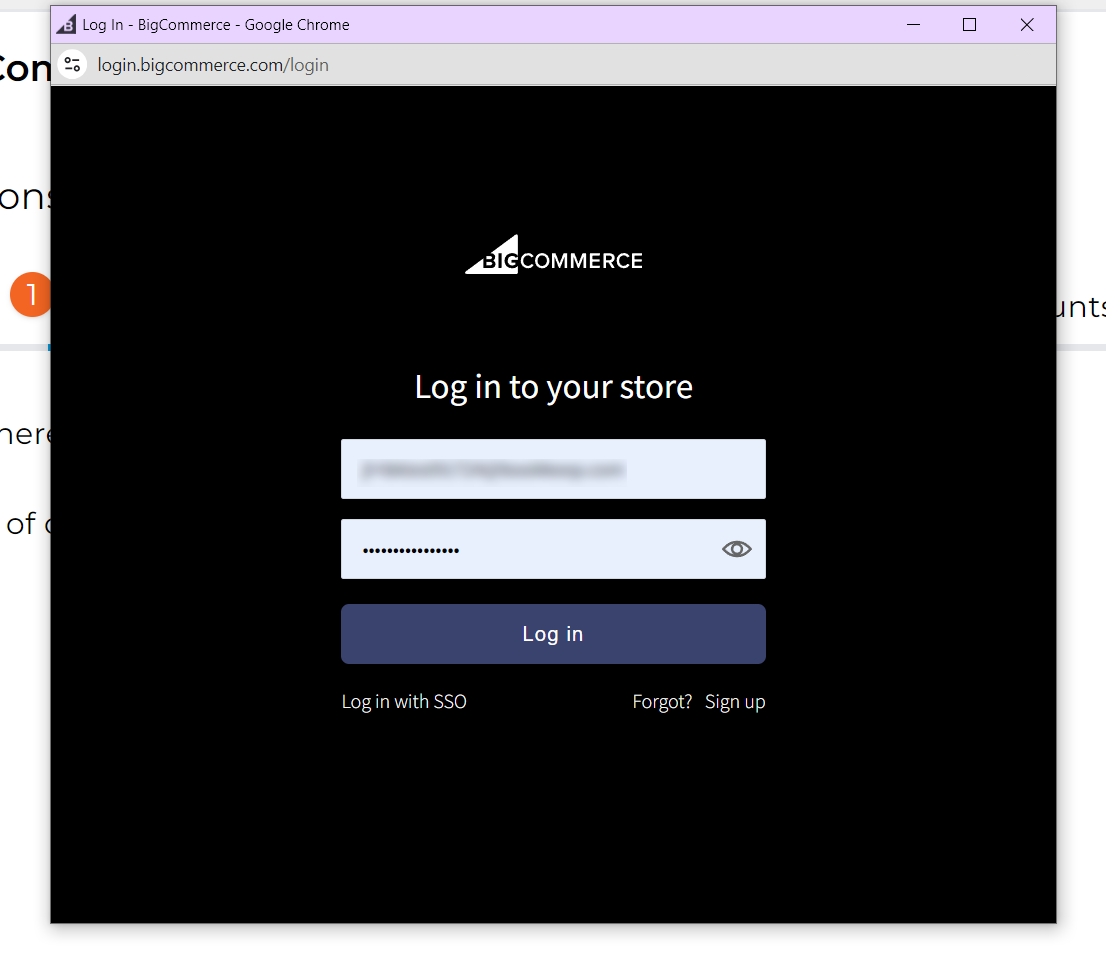
4. Confirm Access
Once logged in, click the "Confirm" button to grant Bookkeep access to your daily sales data.
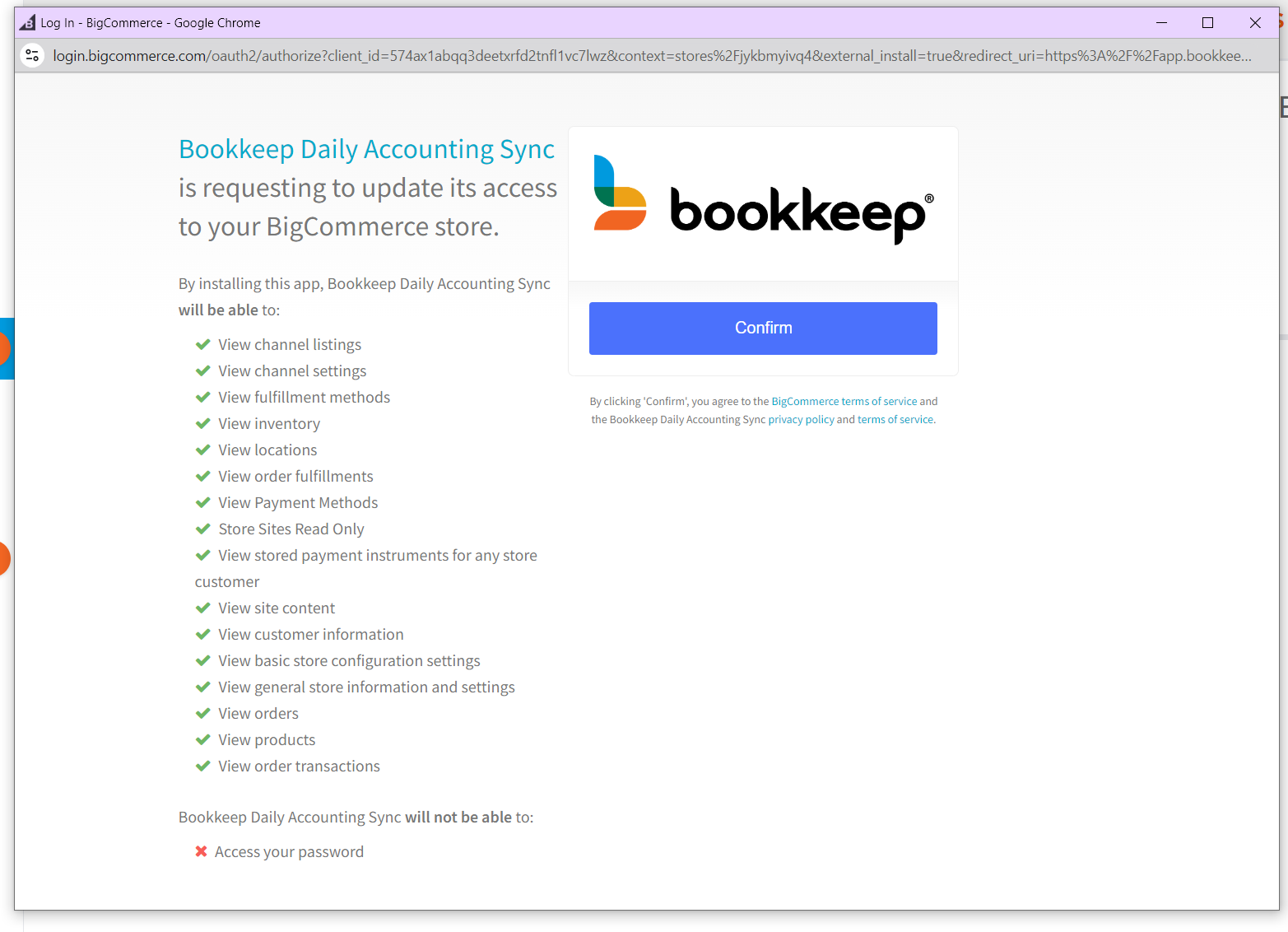
5. Complete Connection
After completing the connection, you will see the BigCommerce account listed in your Connections view.
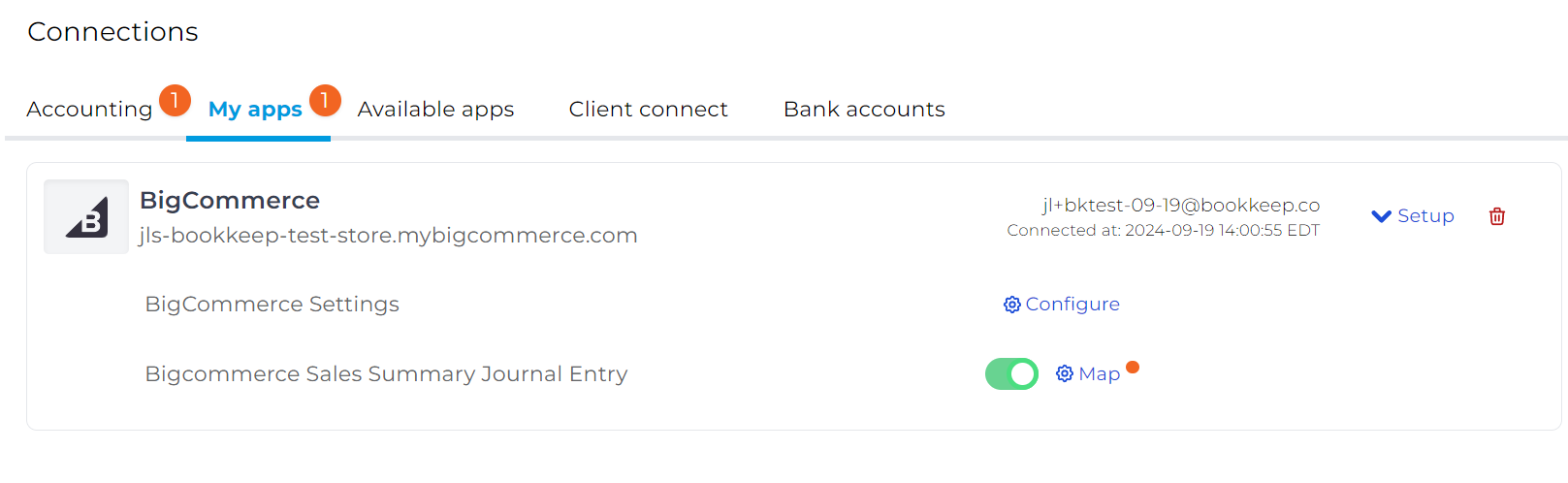
Mapping Journal Entries
Once connected, you are ready to map the Deposit and Sales Summary journal entries, assuming your accounting platform is already connected. After setting the respective journal entries to ON, you will begin seeing entries in the Activity view starting the next day.
If you have any questions, please contact support@bookkeep.com.