Mapping Class per Line for Enhanced QuickBooks Reporting
Bookkeep supports selecting a QuickBooks class per line for your journal entries to enable better reporting and tracking within QuickBooks.
Benefits of QuickBooks Classes
According to QuickBooks:
“Class tracking lets you track account balances by department, business office or location, separate properties, or any other meaningful breakdown of your business. This lets you track segments you want to keep a close eye on.”
For example, if your restaurant has three locations, you can create a separate class per location to track account balances by location. At the end of an accounting period, you can generate separate reports per location.
Selecting a Class per Line in Bookkeep
Bookkeep now enables you to select a class for each line in a journal posting to QuickBooks. To select a class in Bookkeep, you must have connected your QuickBooks account and the financial apps providing the data to be synced into QuickBooks.
Steps to Select a Class
1. Once everything is connected, visit the My Apps tab on the Connection page.
2. Select the specific journal entry you want to be mapped by clicking “Map.”
3. Once the mapping view opens, you will see a “Mapping Type” option as shown below where it currently shows “Chart of Accounts (required).” You will click that dropdown and select “Class” to open the option to map each line to a specific class.
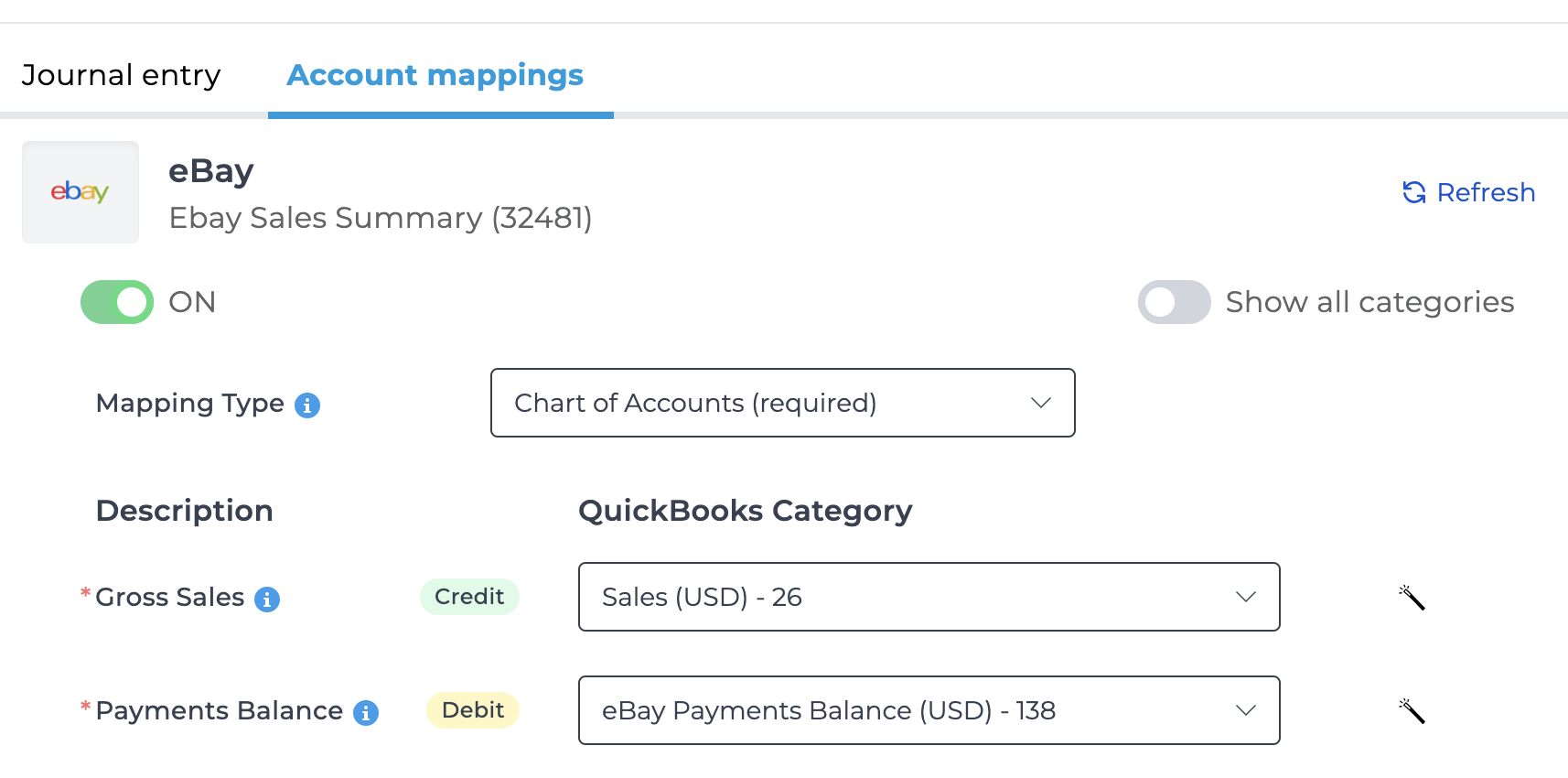
4. On the Class mapping view, you can map both the categories and subcategories if you choose. Once you have mapped each line to the respective Class, you can click “Save” at the bottom of the mapping.
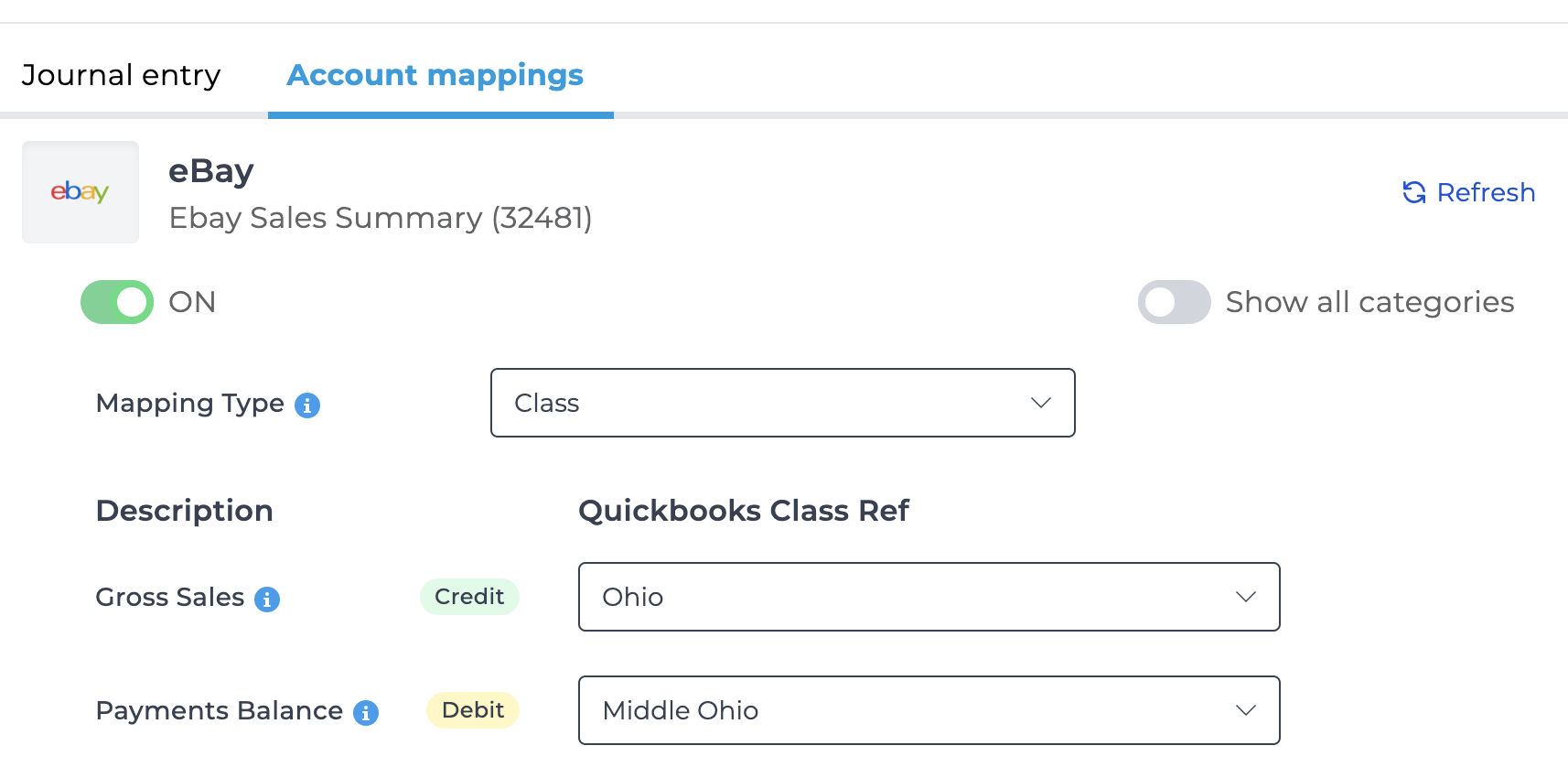
When mapping each subcategory, we give the option to apply “Apply above class to subcategories” which will apply the category mapped Class to each subcategory as shown below to save you time when mapping the same category class to all subcategories:
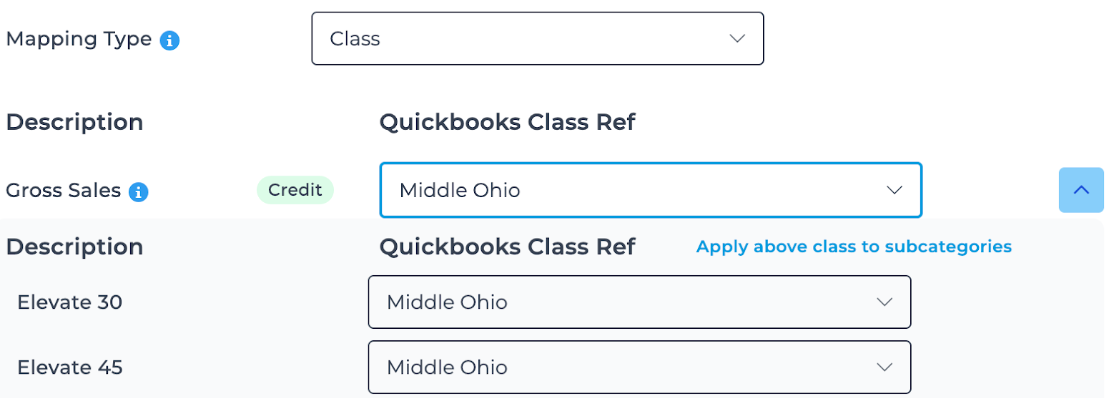
5. You will now see the entries posted into QuickBooks with the classes posted per line:
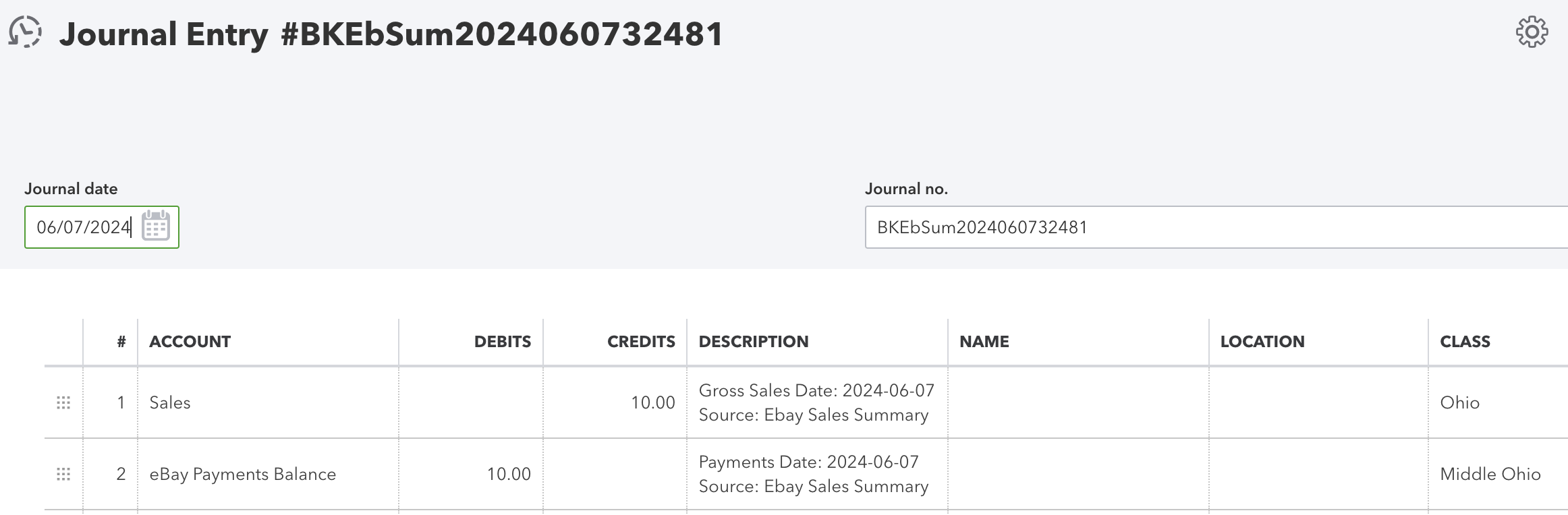
If you recently created a new class in QuickBooks, you can click “Refresh” as shown below in the top right on the mapping view to bring in new accounts or classes:
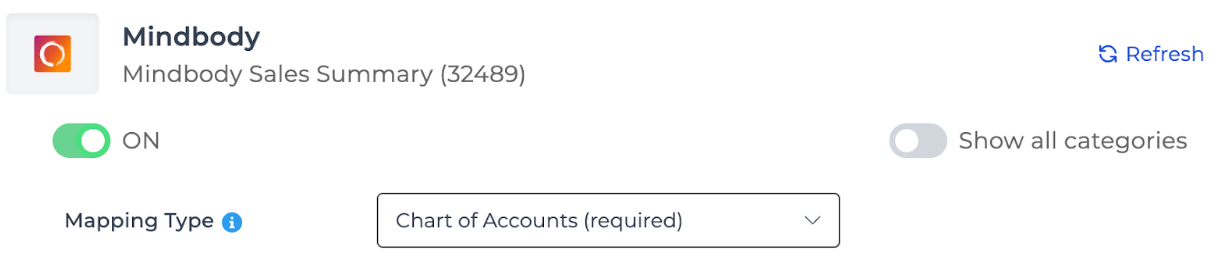
If you have any questions, feel free to contact support@bookkeep.com.