Creating a New Entity
As an accounting professional, you may have multiple clients/entities for which you need to manage books.
On our platform, you need to create a separate entity for each client to connect their accounting platform and relevant apps for journal entry postings.
1. Select "+ New entity"
Your "Entity picker" can be found in the upper left corner of your Bookkeep application. Once the dropdown is activated, select "+ New entity."
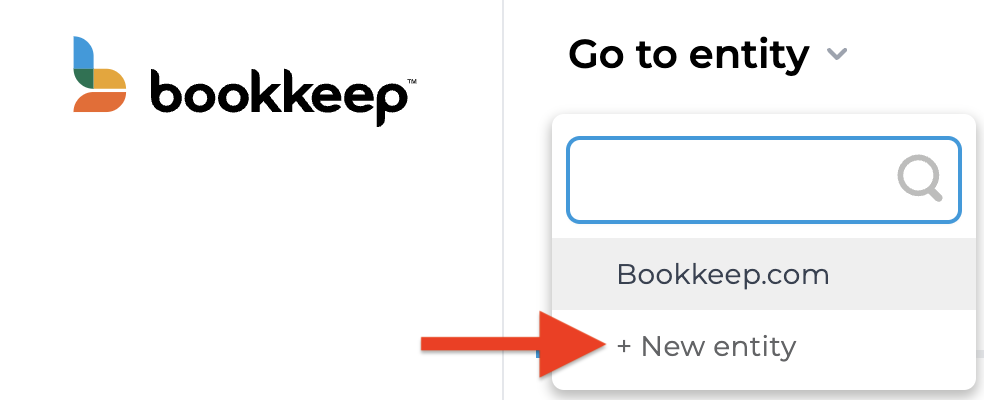
2. Fill out the entity info and "Create entity"
Enter the Entity name, Postal Code (for billing purposes), the company's country will be autofilled and cannot be edited, and you can change the entity's timezone if needed, and then click "Create Entity."
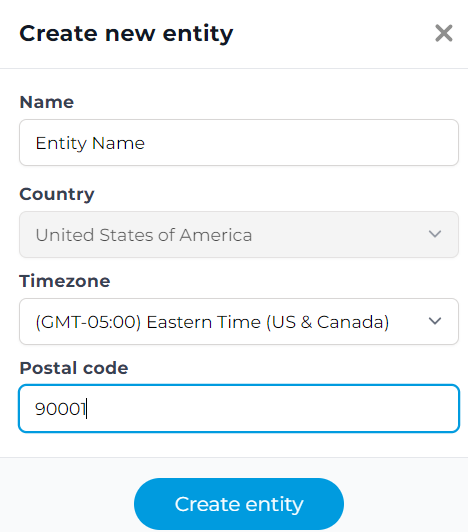
Your account cannot have 2 entities with the same name. If you attempt to create a new entity with an existing name, you will receive an error message that reads "This name already exists."
3. Connect the Accounting Platform and Apps
Now that your new entity is created you are ready to connect the accounting platform and any apps needed to start posting.
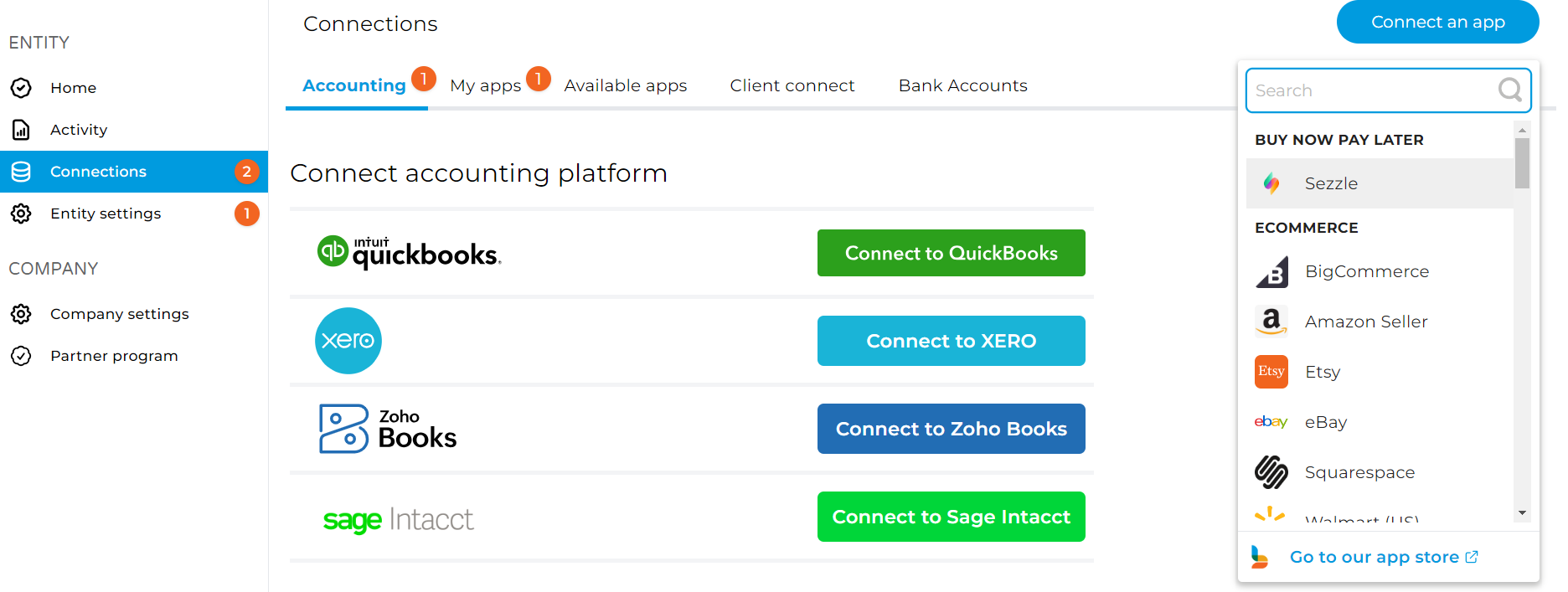
All your entities will be displayed on your Entity picker dropdown menu, which is alphabetical by default. It can also be filtered via the search tool.
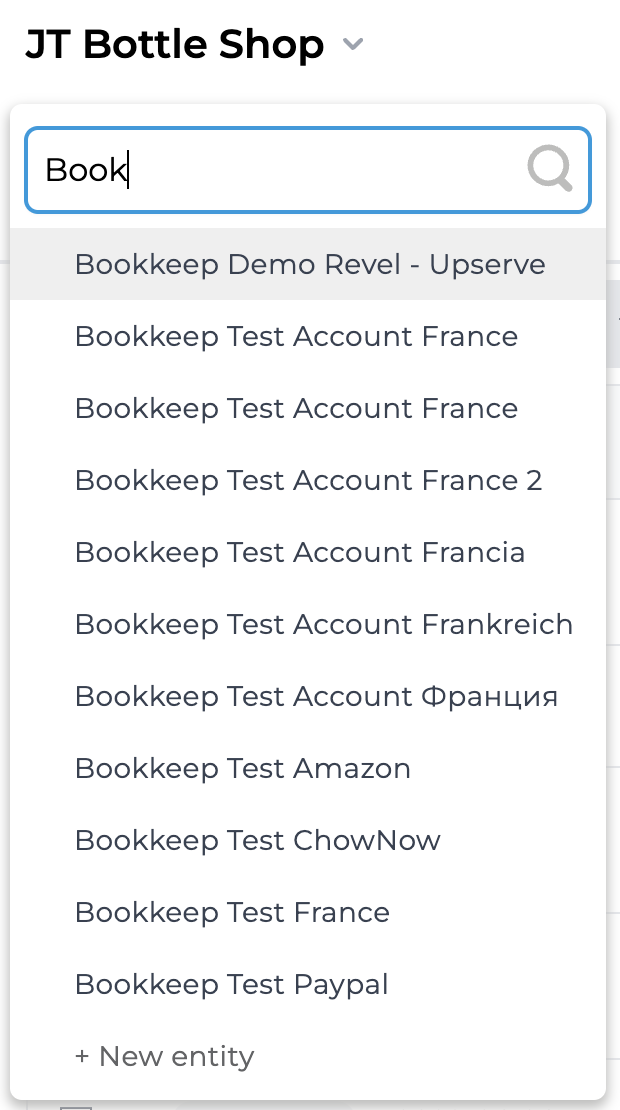
Clicking on any entity from the dropdown list will immediately load that exact entity.
For more information on the concept of "entities" within Bookkeep™, please review our What is an entity article" or contact us at support@bookkeep.com.